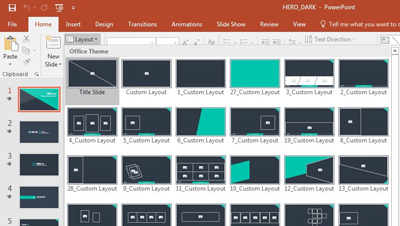| File Info | Description |
|---|---|
| File Size: | 50 kB |
| File Modification Date/Time: | 2017:05:10 20:58:36+00:00 |
| File Inode Change Date/Time: | 2017:11:05 07:01:42+00:00 |
| File Type: | POT |
| MIME Type: | application/vnd.ms-powerpoint |
| Title: | PowerPoint Presentation |
| Create Date: | 0 |
✻ Portions of file data provided by Exiftool (Phil Harvey) distributed under the Perl Artistic License.