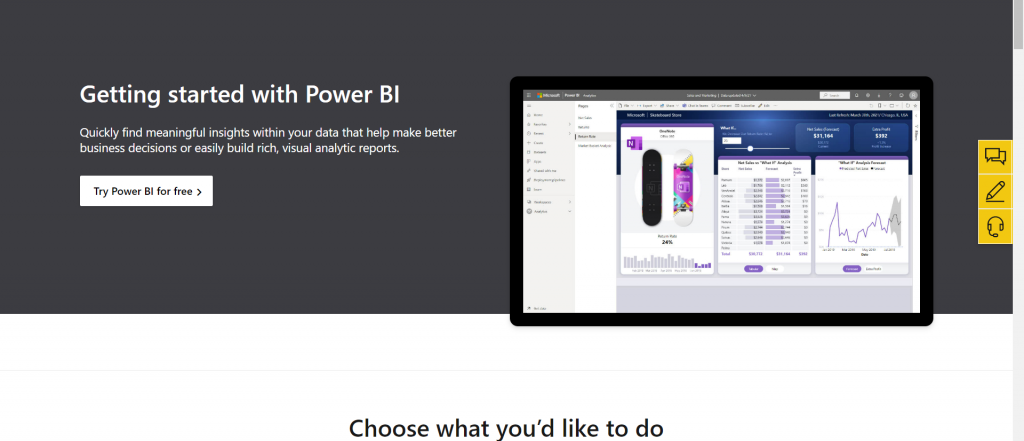
How-To Install and Set-up Power BI on Windows
Business Intelligence (BI) refers to the technologies, applications, and practices used to collect, integrate, analyze, and present business information. The goal of BI is to support better decision-making by providing insights into the performance of a business. BI tools can help organizations understand their data and use it to make informed decisions. These tools can include data visualization software, reporting tools, and data mining applications.
The top BI tools include Zoho Analytics, Sisense, Tableau, SAP Business Intelligence, Looker, MicroStrategy, and Microsoft Power BI. Each tool has its unique features and capabilities, so it’s important to choose one that best fits your business needs.
One such BI tool is: Microsoft Power BI. Power BI was created by Microsoft. Originally released in 2010 under the name “Project Crescent,” but later in 2013 was renamed to “Power BI” and became part of “Office 365”.
It is extensively used by top global companies like “Grand Thornton” and “pwc.” It is famous for its user-friendly interface along with high functionalities allowing users to create interactive dashboards. Power BI can be used to analyze data from a wide range of sources and transform it into actionable insights.
One of the standout features of Power BI is that it has a free version: “Power BI desktop,” that can be downloaded with ease and allows several features. Free features that can be strongly contested with features provided by other subscription-based BI tools.
So as a new entrant in this field to get immune to the chaos of analysis and insights, it is advisable to start with Power BI.
How can you download Power BI?
Another benefit of Power BI is its simple nature of download. Firstly you will have to visit the following link:
Data Visualization | Microsoft Power BI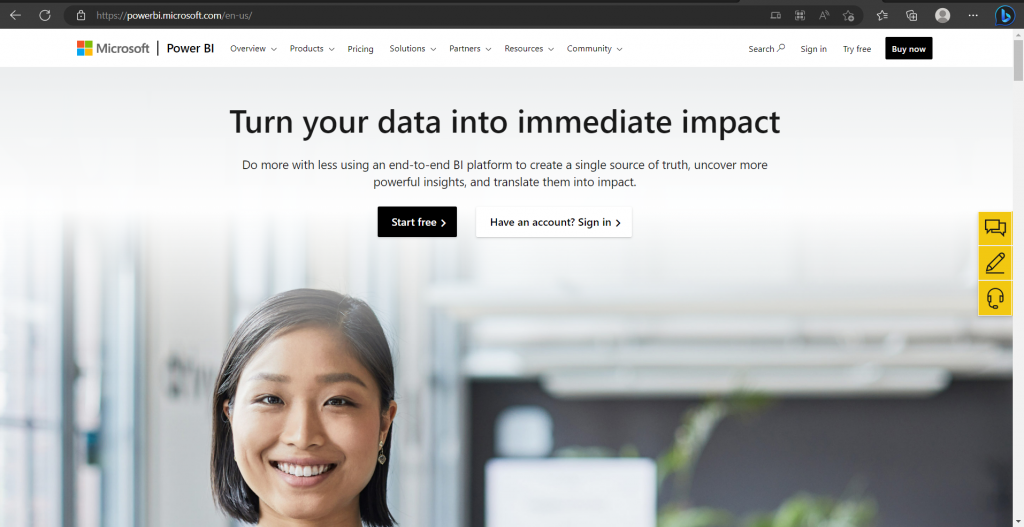
This will take you to this page. Click on the “Start free” button here, and from there, click on the “Try Power BI for free” button.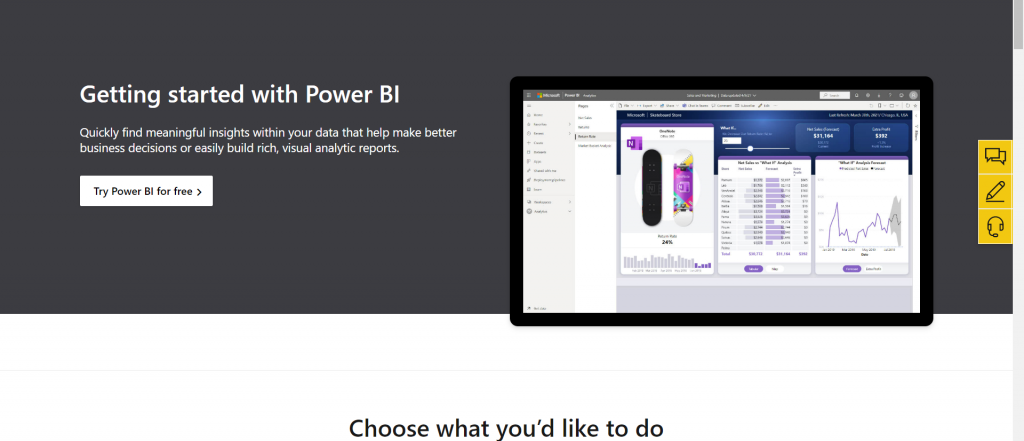
This will route you to the online version of Power BI which can then be explored accordingly.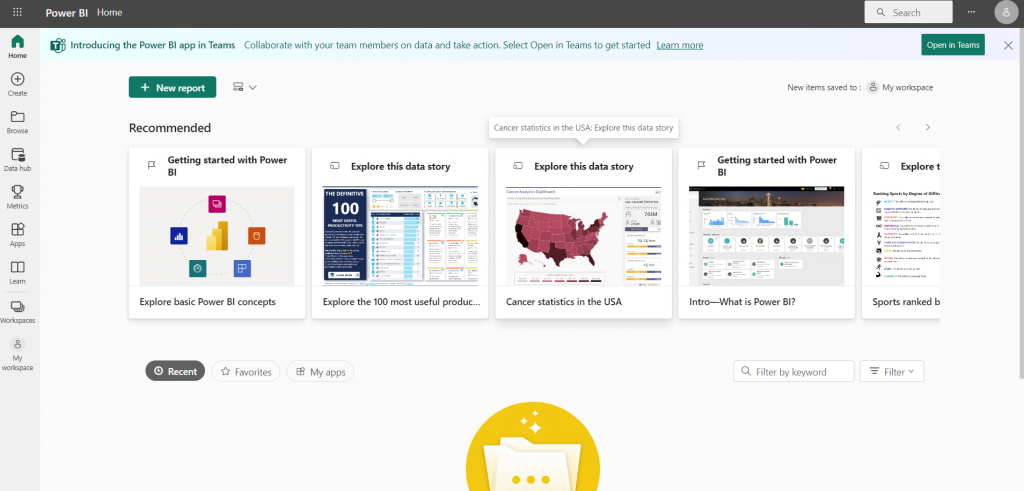
Moreover, if you are looking to download the tool on your device for free, you can simply download the “Power BI desktop” version.
If you scroll down on the Microsoft page, you will find this section on their website: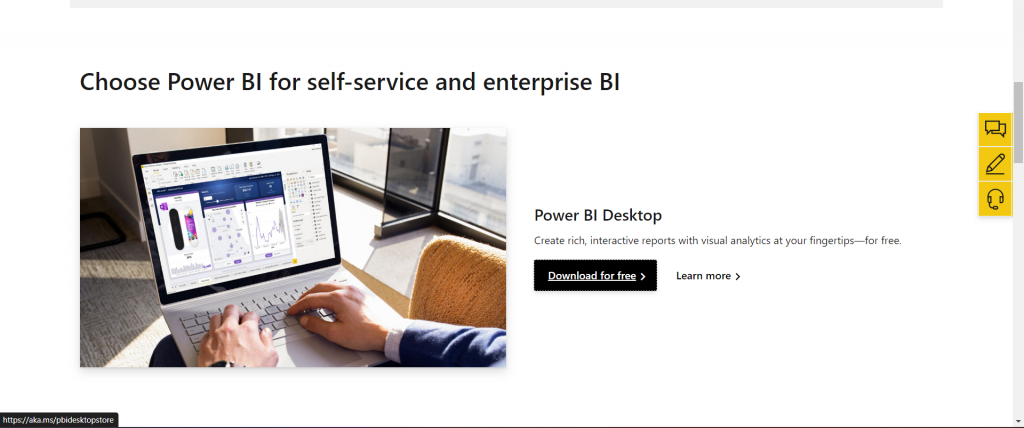
Click on the “Download for free” button and this will take you to the Microsoft Store application on your device.
From here you can click on the install button, and it will instantly download Power BI on your device. Now you can open Power BI on your device without any need for extensive setup sessions.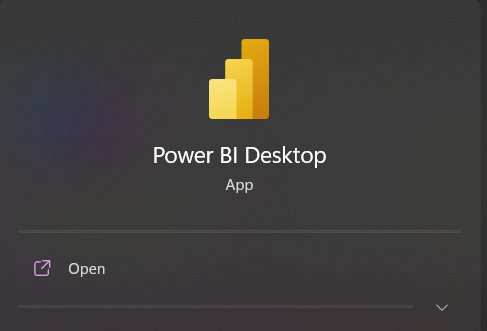
Open it, and you will be introduced to a set of instructions that will allow you to get familiarized with the tool. Several tutorial videos will also be provided by them that can be explored to get your hands on Power BI.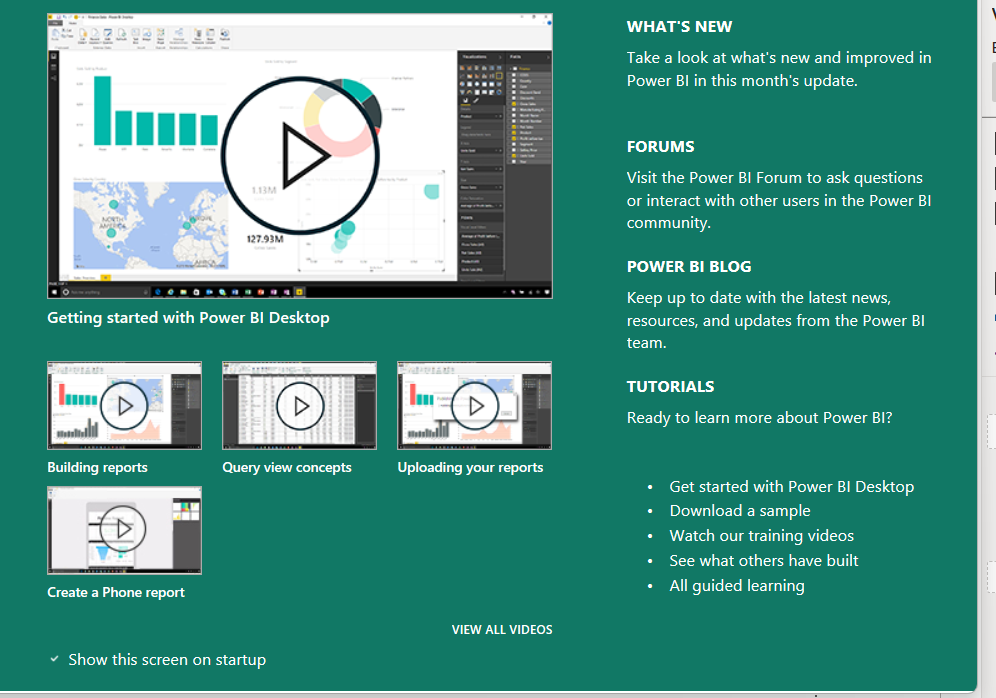
Once you close this, you will have access to this top tool for Business Intelligence.
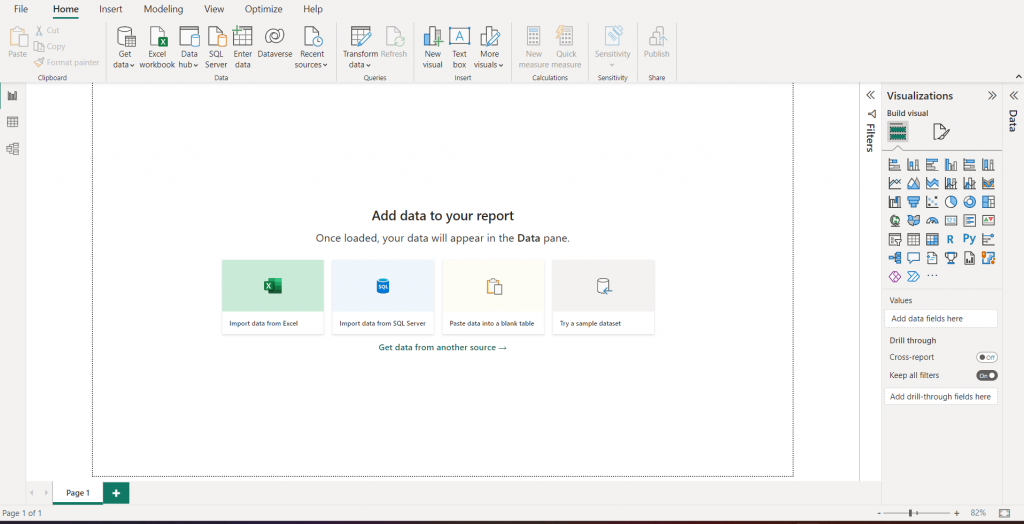 Happy Business Intelligence to you!
Happy Business Intelligence to you!

