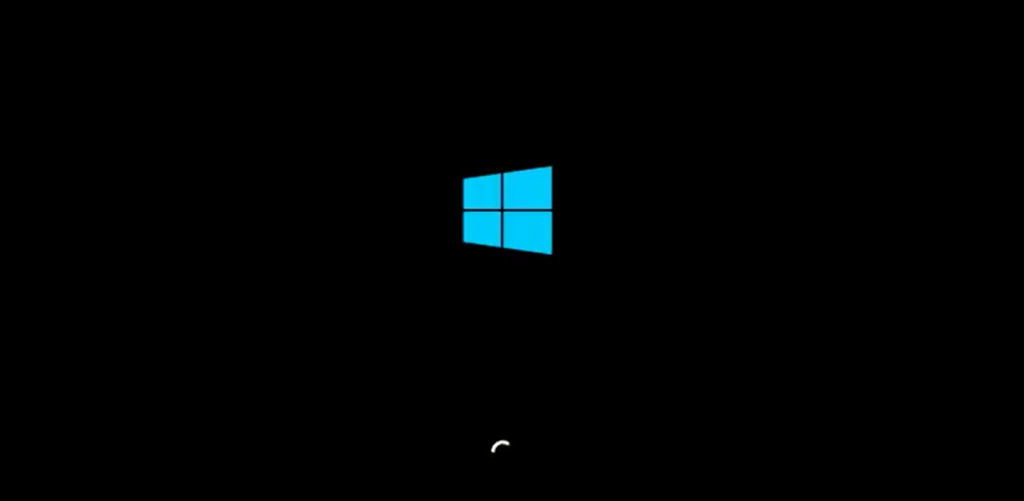
Here is how you can get the New Windows 10X Boot Animation
Windows 10, the successor to the much-criticized Windows 8, has been the major OS update that allowed Microsoft to switch its OS-upgrade model. From a major upgrade every few years to minor, iterative upgrades every year, Microsoft has radically changed its update model to adapt to the modern world.
However, while it uses Windows 10 as the primary OS for the world, it is also working on another version of Windows behind the scenes. Called Windows 10X, it has been built from the ground up, it is Microsoft’s answer to Google’s Chrome OS. Shedding support for legacy 32-bit applications, it is a much more secure and stable OS with a huge focus on an improved, simpler user interface.
Windows 10X also comes with a new boot animation. Although not completely new, it changes the traditional Windows boot animation. Instead of the swirling dots, now you see a a new line animation. Microsoft has been slowly introducing these slight updates to the traditional Windows as well, as a part of its Sun Valley update.
Fortunately, you can get this Windows 10X boot animation on your PC too, thanks to a registry hack.
Change your Boot Animation
A possible Sun Valley discovery! It seems that you can enable the new bootanimation from 10X in the current Insider Builds!
You just have to go to HKLMSystemControlSet001BootControl (you have to create the key)
Then, add a DWORD named BootProgressAnimation and enable it (1) pic.twitter.com/FLhiYAyDin— NTDEV (@NTDEV_) January 20, 2021
Note: We are going to use the Windows Registry Editor that allows you to make changes but if you don’t know what you are doing, you can easily end up messing with some critical system settings and cause other programs (or even the operating system) to go haywire. The best thing to do before you make any changes is to make a backup, so if you make any undesired changes, you can quickly revert back without causing any permanent harm.
- Make sure you have Windows 10 build 20279 or higher. You can use our guide over here to make sure you have the latest updates.
- Open the Registry Editor by searching for regedit from the Start menu,
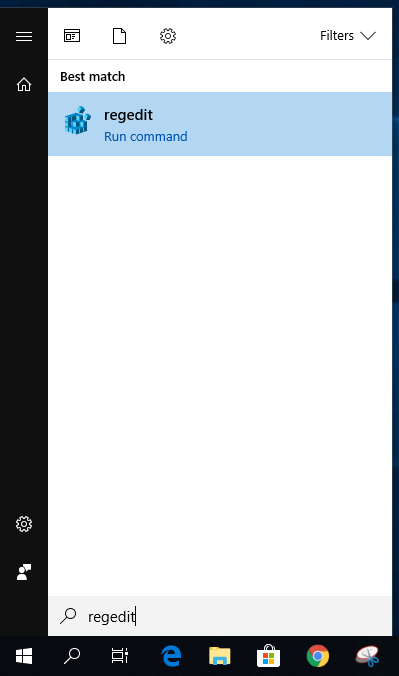
- Go to the following path,
HKLM\System\ControlSet001\Control
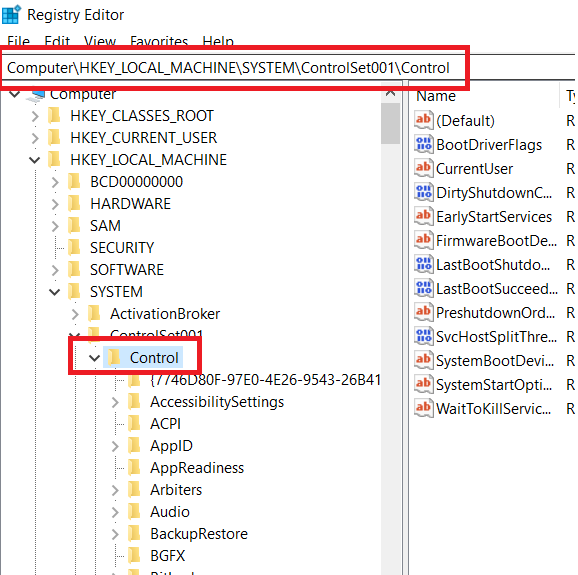
- Right-click on Control and create a new key called BootControl.
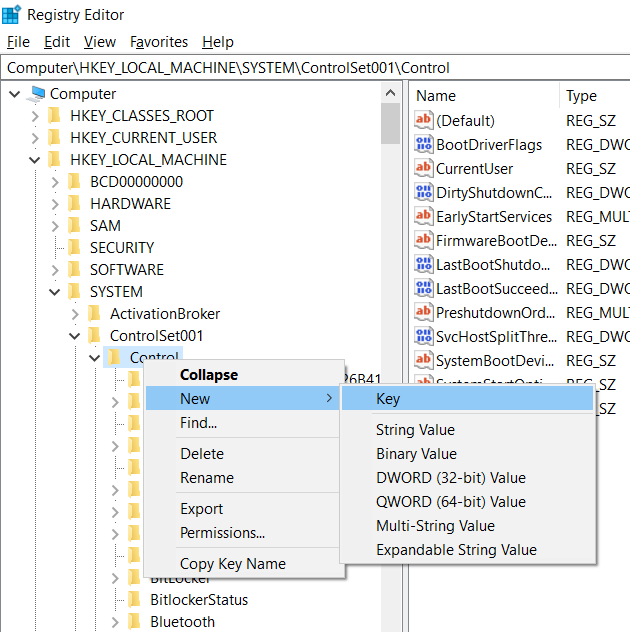
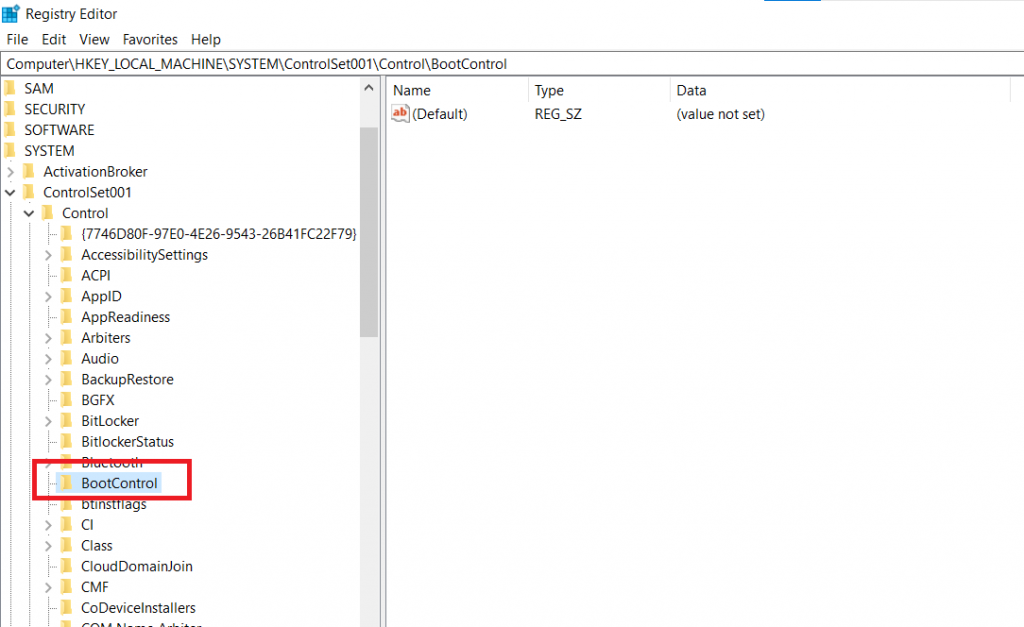
- Right-click on the right-pane and create a new DWORD called BootProgressAnimation.
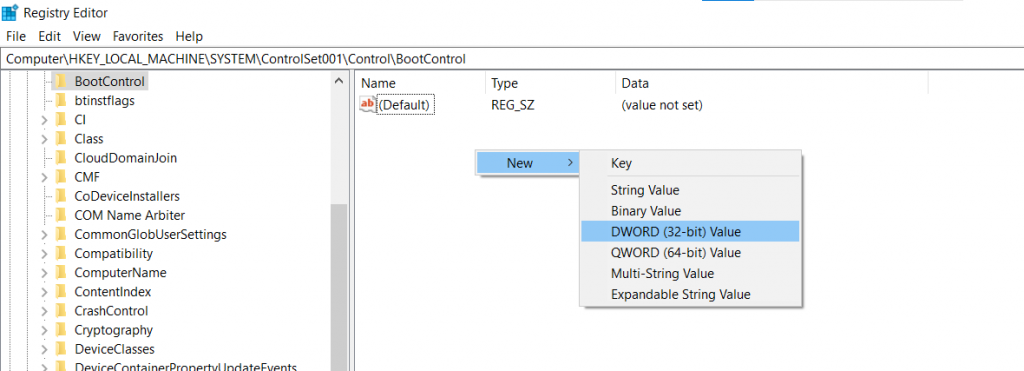
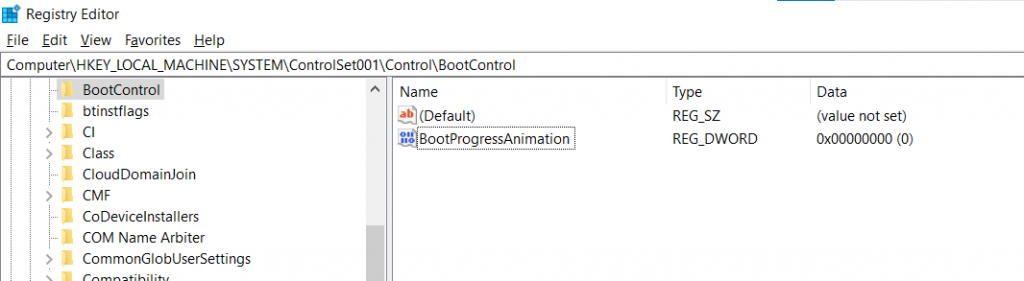
- Double-click on the value and set the value to 1.
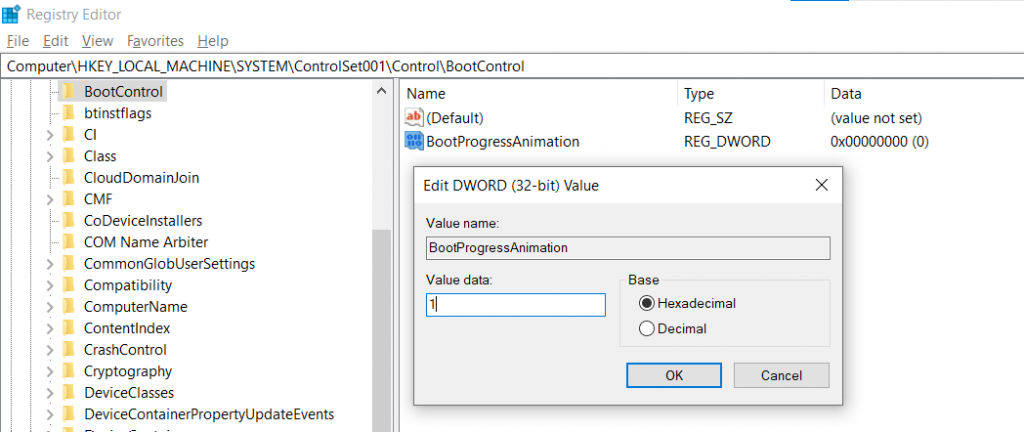
- That’s it.
Now, when you restart your PC, you should see the new animation. You can also revert to the original animation by deleting the Value you created or setting it to 0.

