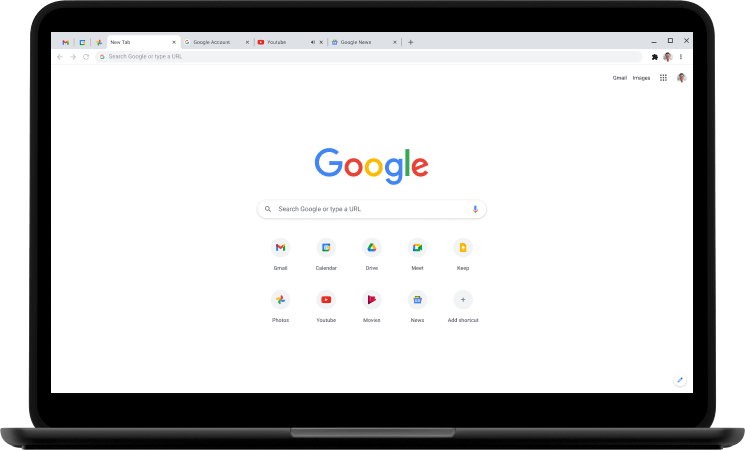
Here is how you can Enable Chrome Extensions to work in Incognito Mode
The internet is full of ads. While some are harmless ads based on the content you are seeing, others are not so innocent, tracking your every move across different sites and using all that data to serve you highly personalized ads. For some, this might sound like a way to get better ads but at the same time, it also incredibly unsettling how an organization you don’t even know about is collecting data about your different interests to find out exactly what you like.
There are some steps you can take to tackle this creepy behavior. Chrome is a product of Google whose core business is serving personalized and, therefore, isn’t the best option to use if you want to remain private. However, Google has also made it such an amazing product that it’s hard to stop using it.
How about a compromise? Use Chrome but at the same time, you can try to restrict what and how much data it (or other sneaky websites) can see. Use Incognito mode! But wait, my Chrome extensions aren’t working. Fortunately, there’s a workaround that allows you to choose which Chrome extensions to use. Here is how you can do it,
Use Chrome Extensions in Incognito
- Launch Chrome.
- Click on the Settings icon on the top-right.
- Click on More tools and then click on Extensions.

- In this list, find the extension you want to enable in Incognito mode and click on Details.

- Scroll down to find the option for Allow in incognito, as shown in the screenshot below.

That’s it. The next time you open Chrome Incognito mode, it will have that extension enabled. You can repeat this process for all your extensions to enable all of them in Incognito mode. This is the one downside that you have to manually enable/disable and there’s no global switch that allows you to do it in one go for all the extensions.

