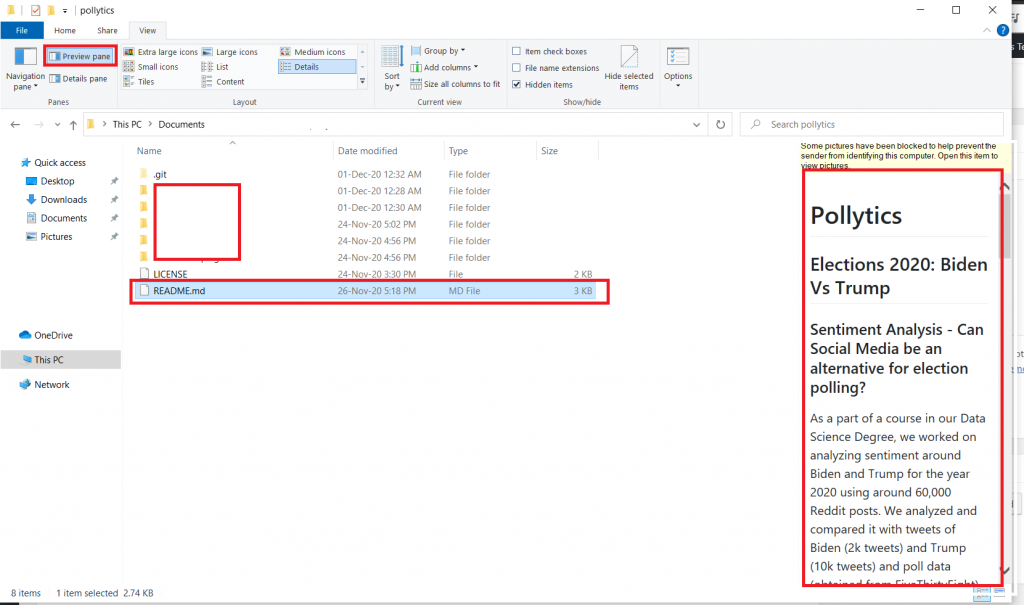Here is how you can Enable Hidden Advanced Previewing Options in Windows File Explorer
The Windows File Explorer is one of the most powerful and useful tools in Windows, especially for a GUI-based tool. It is leagues ahead of the GUI-based file explorers offered as a default by Apple’s Mac operating system and even Linux, thanks to its plethora of features and previewing capabilities that let you do play around with your files without having to open the terminal or a third-party application.
What if you could make the File Explorer even more powerful? It has hidden additional previewing options which can allow you to enable previewing for SVG files and even Markdown files. Markdown files, a lightweight markup language with plain-text formatting standard, is one of the most-used formats for writing read me files with rich text formatting options and is commonly used by developers. A built-in previewing pane for markdown will be a really welcome addition to the File Explorer.
Fortunately, we know how you can enable it already, thanks to a set of tools called the PowerToys. It is a set of utilities for power users to tune and streamline their Windows experience for greater productivity and is built by Microsoft itself. Some of the bundled tools include an amazing FanzyZones; a Windowing manager utility that makes managing multiple windows a breeze, PowerRename; a bulk renaming utility that allows you to rename files using regular expressions, KeyboardManager, a key remapper, and much more. It’s like an experimental wing of Microsoft that makes cool Windows tools to increase productivity without worrying about the ordinary PC user who doesn’t need these tools confusing them.
Here is a list of features you can add to the File Explorer using PowerToys,
- Enable SVG Preview
- Enable Markdown Preview
- Enable SVG Thumbnails Preview
Downloading and Installing Microsoft PowerToys
- Head over to the GitHub releases page for Microsoft PowerToys.
- Download the .exe file for the latest stable release from the page. In the screenshot below, we have demonstrated how to download the .exe for Release v0.25.0.
We have a complete downloading guide available to help you install PowerToys. Once you are done with the installation, proceed with this guide below.
Using PowerToys
For using the File Explorer features inside PowerToys, you will need to launch it in administrator mode. Here is how you can do it,
- Search for PowerToys from the start menu and right-click on the PowerToys search result, then click on Run as administrator.

- From the left pane, click on File Explorer.

- In the right pane, you can switch the settings you want to On.

Now, you can open the File Explorer and navigate to a Markdown file or an SVG file and click on the Preview Pane option to see the preview right inside the file explorer, as shown below.