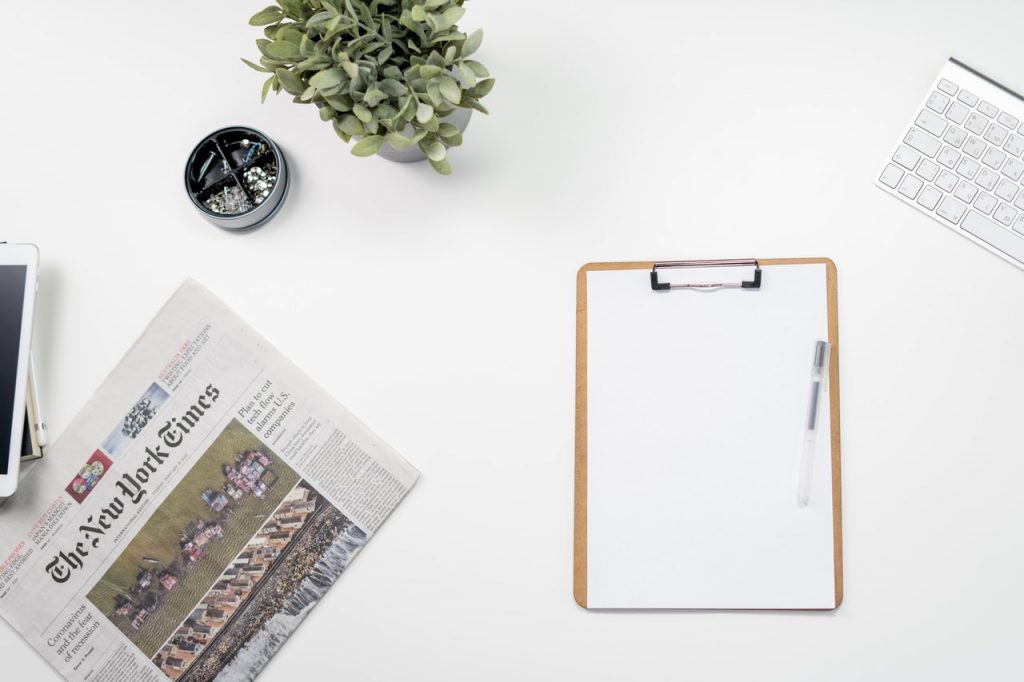
How-To Access Clipboard History in Windows
One of the most brilliant use case of the computer has also been some of the simplest – the copy/paste. Everyone who uses a computer, or even a phone, is aware of this feature – it’s just such a huge time-saver. Us humans lack this ability to instantly replicate a work that a human has done in the physical world. You cannot just like a piece of furniture and create a new copy within seconds. Computers can!
Since the start of the modern age, this feature has remained pretty much unchanged. It has improved in its ability, allowing it to copy more than just text, like copying links, images, formatted text, documents, and more, but the core feature is still the same – Copy an item, Paste it somewhere else.
With recent iterations of Windows, Microsoft has added some really handy little features to this incredible tool, with the introduction of the Clipboard History. The Clipboard is a logical term, given to the area of memory where your computer temporarily stores anything that you have copied right now. If you copy something new, it overwrites this memory and forgets the earlier item. This is how the feature is designed. But one problem is, if you are copying multiple things, one-by-one, and you want to go back and see what you copy earlier, you couldn’t do that.
With Clipboard History, you can see whatever you copied earlier too. Here is how you can access it,
Access Clipboard History
You can access clipboard History at any time by pressing Windows Key + V. Not only can you view your recently copied items, you can even pin the ones you use frequently for using later. A pinned item will not be removed automatically to make room for new items.


