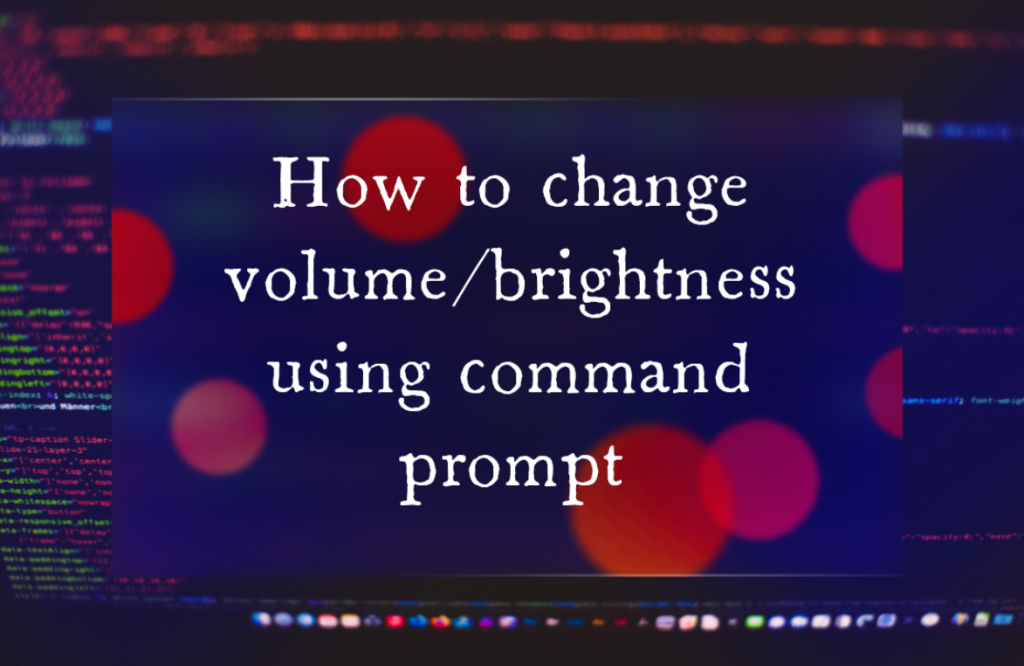
How to change the volume or brightness of your Windows Machine Using Command Prompt
Inside the Command Prompt panel, a command prompt is an input location for entering computer instructions. You may accomplish things on your pc without utilizing the Windows graphic user interface by entering instructions at the command prompt.
The following are some helpful commands used in the command prompt:
- The Help Command: This operation displays a list of all commands available at the command prompt. You may enter help command name to get more details regarding a specific command
- The Exit Command: The command prompt will be closed with this instruction. The command prompt will end if you write exit and hit enter
- The CD Command: You may use this command to switch your existing location or check which folder you’re in. You would input cd directory name and hit enter to utilize the CD command
- The Copy Command: You may use this command to duplicate files from one place to the other
- The Move Command: You may use this operation to relocate a file from one place to another
- The DIR Command: Whenever you utilize this command without an argument, it will show the files and folders in your present location, or the folder you give as an argument. To use the command, just enter dir and push enter to display a list of the existing files in the directory you’re in, along with data on their data size, time, and date of last modification
How to open Command Prompt in Windows
- Click the Windows and the ‘S’ key on the keyboard simultaneously to open the search menu on your Windows desktop
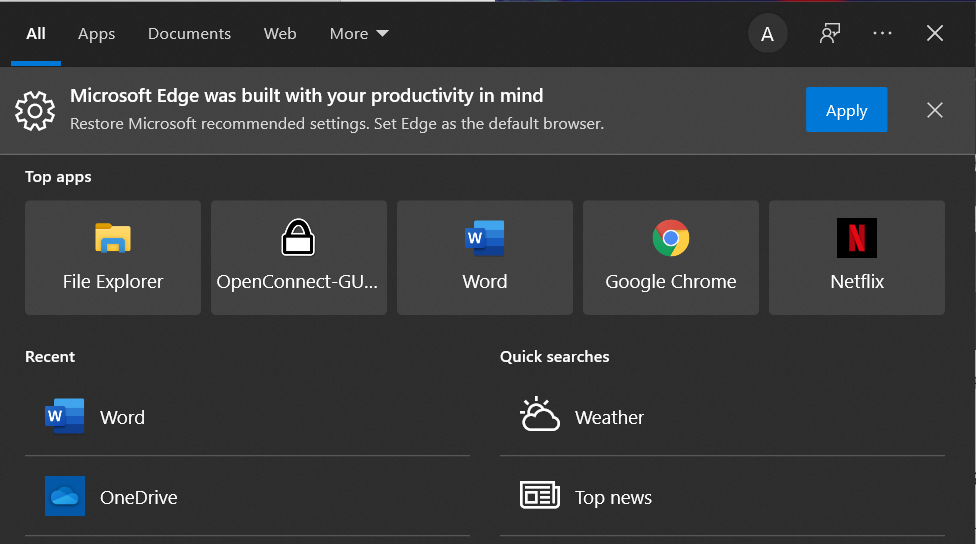
- Enter ‘cmd’ into the search box as shown below
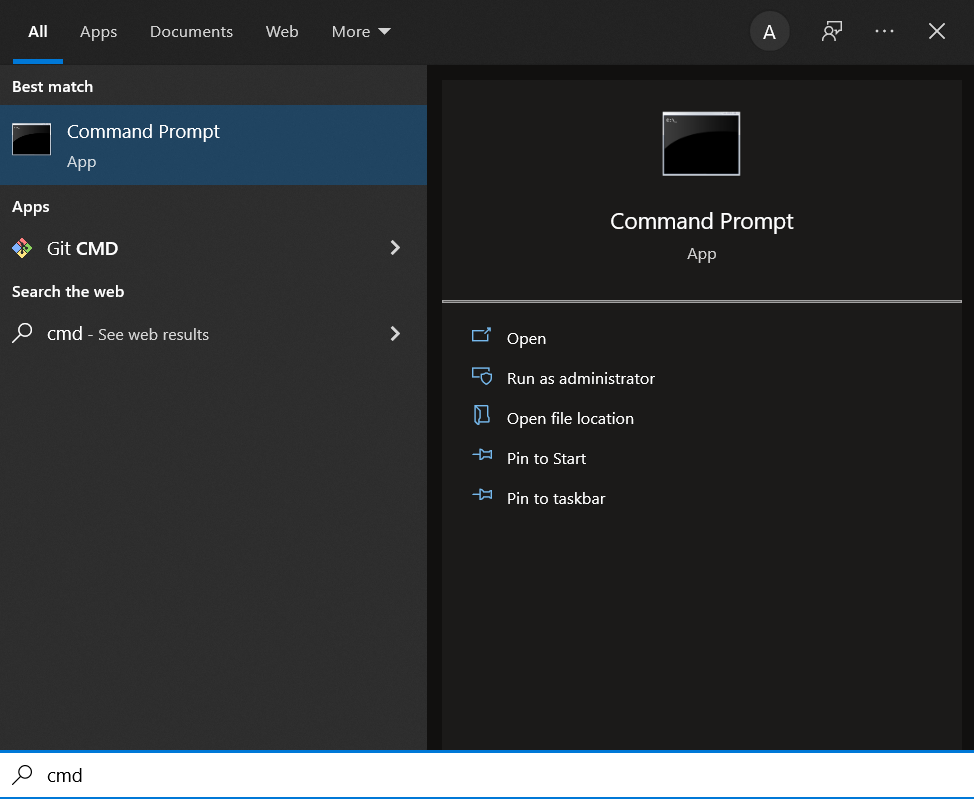
- After entering, you will see ‘Command Prompt’ displayed in the search results. Click on it to proceed ahead
Adjust your desktop’s brightness using Command Prompt
- After Command Prompt opens, you will see a screen like this:

- Enter the given code below into the space in the Command Prompt. After you’re done, press Enter.

- The brightness of your desktop will automatically increase or decrease according to the value you give. The code above changes the brightness to 75% as shown by the code (1,75)
Adjust your desktop’s volume using Command Prompt
SetVol is a Windows command-line interface tool for altering computer audio settings. It runs on all editions of Windows and is entirely movable. It may be used in batch scripts to change the sound output of the Windows computer automatically. It works with multi-channel sound gear and lets you adjust the volume of each channel separately.
- SetVol can be downloaded very easily. Go to https://www.rlatour.com/ and click on the option that says SetVol as shown below.

- After clicking on this, you will see the following page displayed. Click on the part where it says: ‘To download a copy of the program, please click here.
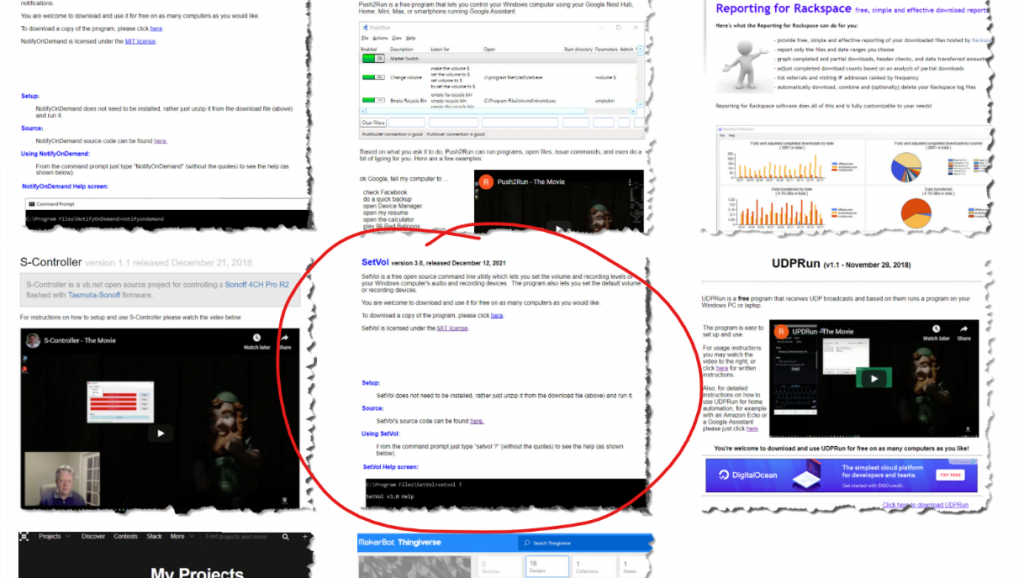
You may use the SetVol command in the command prompt interface to get help for this program. It includes instances and a list of all the arguments that may be utilized. Basically, you must specify the sound intensity as a command argument. SetVol 45, for instance, will increase the system sound to 45 percent of the maximum level, whereas SetVol 50 20:80 will reduce the audio of the left loudspeaker to 10% and the right loudspeaker to 40%.
You may use the SetVol Mute and SetVol Unmute commands to mute and unmute your computer. Although these are really helpful instructions, they are difficult to utilize whenever your keyboard has volume control and mute keys built-in. SetVol’s actual power comes in the manner of batch scripts. Consider developing a batch function to set the PC noise to 30% every time you turn it on. This will spare you a lot of discomfort if your computer begins playing really loud songs.

