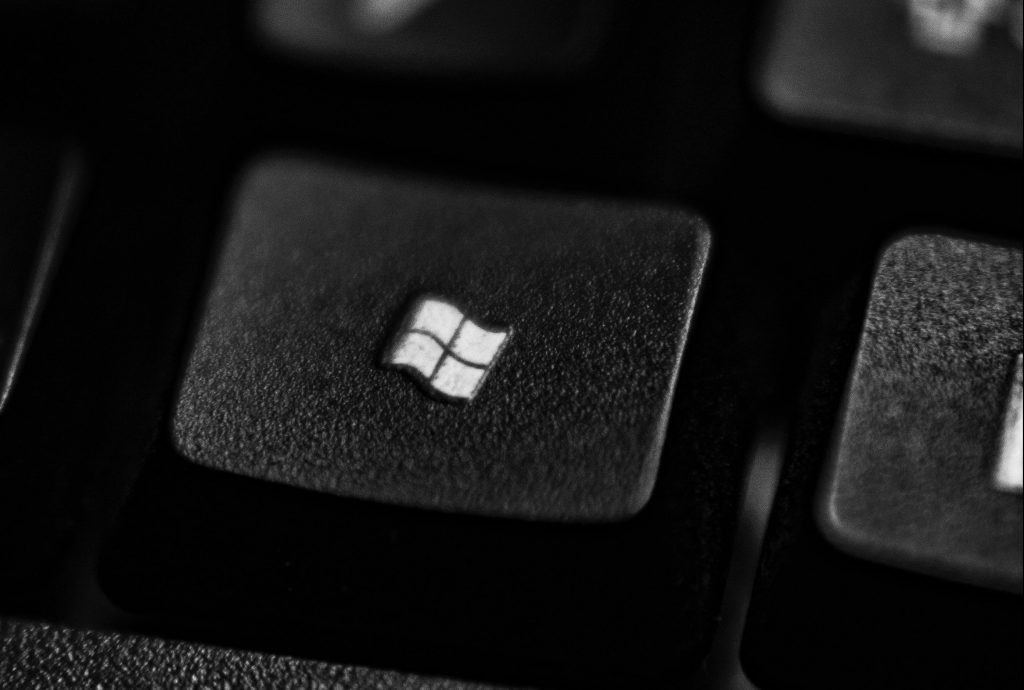
Users worldwide rely heavily on Microsoft Office Suite to manage their professional and personal goals/activities. In addition to its commonly known features like Word, Excel, Outlook, and PowerPoint, Microsoft also offers numerous hidden tricks & shortcuts currently unknown by many. By employing these extremely valuable tools, you can considerably increase efficiency while reducing workload. This piece will cover seven tips & tricks for optimizing productivity using Microsoft Office.
Streamline Document Formatting with Styles:
Streamlining formatting is one effective way you can save time while working on documents within Microsoft Word. Using “styles” enables us to apply pre-defined uniform formatting rules across text, paragraphs, and headings or customize based on individual specifications and save them for later use. We can update formatting across whole documents effortlessly or generate personalized styles that contribute towards strengthening workplace productivity throughout tasks completed.
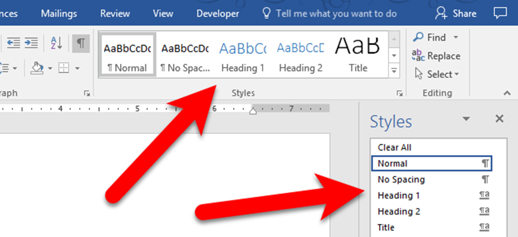
Harness the Power of Excel Functions:
Taking advantage of Excel Functionality significantly enhances our processing speed essential when dealing with complex calculations. To simplify such tasks, built-in features such as SUM, AVERAGE, COUNT, & IF functions come in handy. Advanced options like VLOOKUP, INDEX-MATCH & SUMIF allow us to analyze larger data sets swiftly garnering valuable insights within minutes. By mastering these commands, one could possibly reverse hours spent on complex calculation analysis.
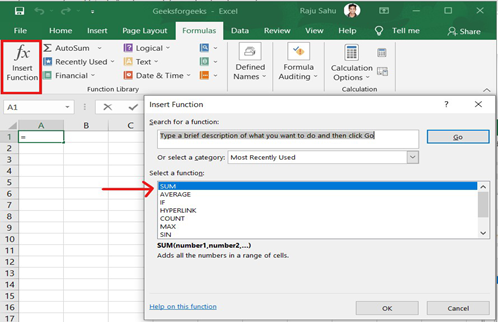
Create Dynamic Presentations in PowerPoint:
To make your presentations more engaging and interactive, lev
erage PowerPoint’s advanced features. Utilize slide transitions and animations to add visual interest and make your content more captivating. Incorporate multimedia elements such as videos, audio clips, and hyperlinks to enhance the overall experience. Moreover, explore features like Presenter View, which allows you to view your notes, upcoming slides, and elapsed time privately while presenting on a secondary screen.

Optimize Email Management with Outlook:
Managing a constantly growing inbox can be overwhelming. To streamline your email management, use Outlook’s features effectively. Create folders and rules to automatically organize incoming emails
based on sender, subject, or keywords. Utilize the Quick Steps feature to perform multiple actions with a single click, such as forwarding an email to a specific contact or moving it to a designated folder. Additionally, leverage the Calendar feature to schedule and manage appointments, meetings, and reminders efficiently.

Collaboration Made Easy with Office 365:
Several cloud-based collaboration capabilities are available with Office 365, enabling multiple users to work on documents at once and connect data. You may easily collaborate with coworkers or students by utilizing technologies like real-time co-authoring in Word, Excel, and PowerPoint, which accelerates and increases the efficacy of document review and editing. Everyone will always have access to the most recent version of documents no matter where they are by securely storing and sharing files using OneDrive for Business and SharePoint.
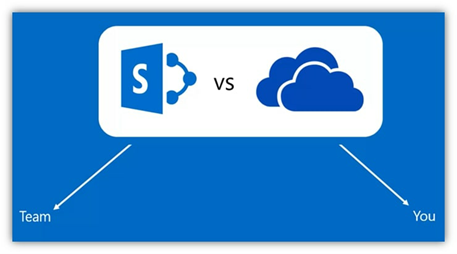
Utilize Keyboard Shortcuts:
You may complete activities faster and move through Microsoft Office programs more quickly by using keyboard shortcuts. To save time and increase productivity, learn frequently used keyboard shortcuts rather than relying entirely on your mouse or touchpad. For instance, you can use Ctrl + B to bold text in Word while Ctrl + I to italicize text, and Ctrl + S to save your work. For copying a certain thing, use Ctrl + C, Ctrl + V for pasting, and Ctrl + Z for undoing changes. Learn the crucial shortcuts unique to each application to drastically increase your productivity.
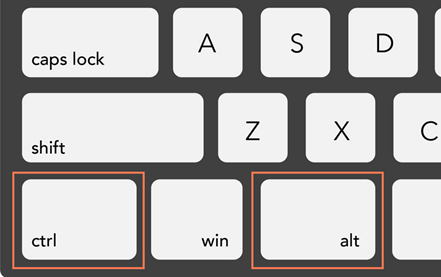
Customize the Ribbon and Quick Access Toolbar:
By personalizing the Ribbon and Quick Access Toolbar to reflect your preferences and commonly used commands, Microsoft Office enables you to create a unique workspace. You may access frequently used commands with a single click instead of switching between many tabs by adding them to the Quick Access Toolbar. Additionally, you can alter the Ribbon to create a streamlined interface customized to your unique requirements by adding or removing tabs and rearranging groupings. You can work more productively and quickly access frequently used commands by personalizing the Quick Access Toolbar and Ribbon.

By employing these seven tips and tricks, you can unlock the full potential of Microsoft Office and significantly enhance your productivity. Whether it’s formatting documents with styles, altering the ribbon in accordance to your use, utilizing powerful Excel functions, utilizing default shortcuts, creating dynamic presentations in PowerPoint, optimizing email management with Outlook, or leveraging the collaborative features of Office 365, there are numerous ways to work smarter, not harder. With a little practice and exploration, you’ll discover even more hidden gems within Microsoft Office that can streamline your workflow and help you achieve more in less time.

