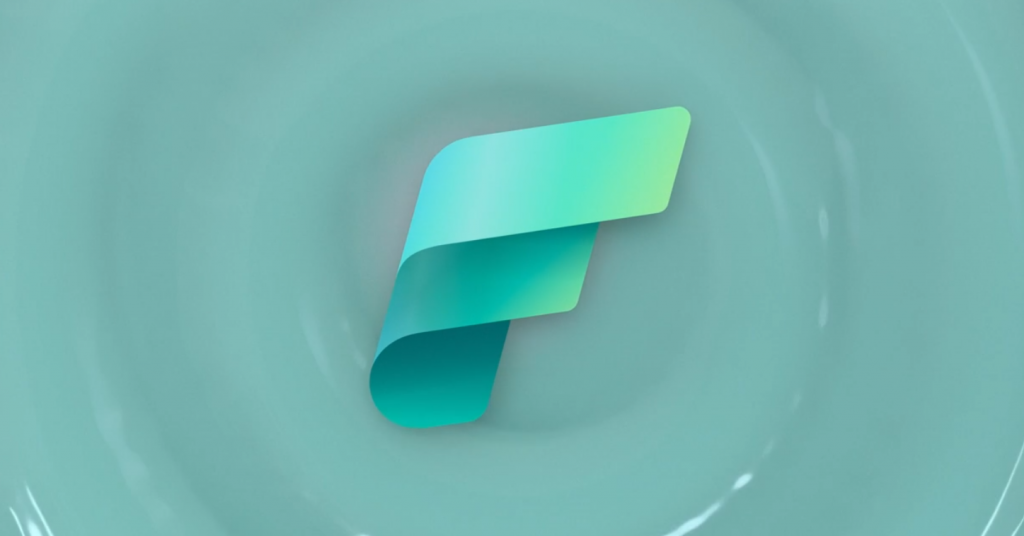
Microsoft Fabric has become a revolutionary technology in the data analytics industry. With its recent introduction at Microsoft Build, Fabric brings Data Engineering, Data Warehousing, Data Science, Real-time analytics, and Power BI into a unified, cloud-based SaaS solution.
With Fabric, the complexities of managing multiple products are a thing of the past. It simplifies the data analytics landscape, allowing users to focus on generating quality insights and achieving results more efficiently.
Whether you require storage capabilities with OneLake, data integration through Data Factory, data engineering and warehousing with Synapse, or real-time analytics, Fabric has all your needs on one comprehensive platform. Its intuitive and powerful features make it the go-to tool for businesses seeking a streamlined data analytics experience.
Fabric also prioritizes governance through its Purview component, ensuring data security, compliance, and meeting regulatory standards. It further enhances its appeal to enterprises wanting a reliable and secure solution.
Is Fabric Free?
Microsoft Fabric is now available as a public preview. During this period, you can sign up for the Microsoft Fabric (Preview) trial, which provides free access to Fabric’s product experiences and resources. It’s an excellent opportunity to explore the full capabilities of Fabric and witness the impact it can have on your organization’s data needs.
However, if you want to share content and collaborate on Fabric, your organization must have an organizational license and at least one individual license. A Microsoft Fabric subscription includes tenants, capacities, and workspaces arranged in ways to meet your organizational requirements.
How to Enable Microsoft Fabric’s Free Trial?
Enabling the trial version of Microsoft Fabric is a simple process. Follow these step-by-step instructions tp access the platform:
Step 1: Ensure you have a Power BI license
You must have a Power BI license to start the Fabric (Preview) trial. If you don’t have one, sign up for a Power BI free license.
Note: By default, Power BI tenants are disabled in Microsoft Fabric. However, starting from July 1st, all tenants will automatically be enabled.
Step 2: Start the Fabric (Preview) Trial
Open the Fabric homepage and click on the “Account Manager” option.

Look for the “Start Trial” button. If you don’t see it, trials are disabled for your tenant. To enable them, follow the instructions in “Administer user access to a Fabric (Preview) trial.”
Review and agree to the terms and conditions and select “Start trial.”

Step 3: Confirm and Get Started
After your trial capacity is prepared, a confirmation popup will appear. Click on “Got it“.
Open your Account Manager again, and you will see a new “Trial status” heading. It will display the number of days remaining in your trial. You can also see a countdown in the menu bar.

You now have a Fabric (Preview) trial, which includes a Power BI individual trial (if you don’t have a paid Power BI license) and a Fabric (Preview) trial capacity.
Alternative Method to Access Microsoft Fabric (Preview)
If your administrator has enabled the preview of Microsoft Fabric for the tenant, but you do not have access to a capacity with Fabric, you can use another option for accessing the Fabric (Preview) trial.
Here’s what you need to do:
- Create a Fabric item in your workspace, such as “My Workspace.”
- If your workspace doesn’t support Fabric items, you will be prompted to start a Fabric (Preview) trial.

- Agree to the prompt, and your Fabric (Preview) trial will start. Your workspace will be upgraded to a trial capacity workspace.
What Can You Do in the Preview?
Now that you have access to Fabric, you can start exploring its features and creating your workspaces.
Follow the steps to create your first workspace:
- Go to your Fabric account and navigate to the homepage. Select the “Workspaces” section and click on the “+ New Workspace” button to start the setup process.

- In Workspace Settings, ensure the workspace is assigned to the Trial license. It will grant you access to the trial capacity for 60 days.
- If you have existing PowerBI workspaces, you can migrate them into the trial capacity by adjusting the workspace settings and selecting “Trial” as the license mode. It enables you to leverage Fabric features in your existing workspace environment.

Now you can benefit from the preview by exploring Fabric’s features and functionalities within your workspace. It provides a comprehensive platform for your data needs, enabling you to generate reports, work with notebooks, and leverage the power of lakehouses to derive valuable insights.
Conclusion
Microsoft Fabric is the new platform for data enthusiasts, bringing various data analytics functionalities under one unified platform. With its streamlined approach and advanced features, Fabric lets users focus on generating data insights efficiently. Start your free trial today and unleash the full potential of your data analytics journey.

