
Here is how you can Download and Use Git on Windows
Are you a developer? Someone who works in teams or has constant online submissions? Are you still zipping folder after folder and “Whatsapping” them to your members or team leads?
What if I informed you that a much more efficient file transfer would release you from all the hassle?
Several version control systems allow users to collaborate on projects, from uploading their work to tracking changes to the files and coordinating work between groups. One such distributed VCS is Git. One of the most popular VCSs, and if a developer does not know how to use it in the industry, it is considered a big insult to your profession. But we have got you sorted.
From understanding what Git is to the differences between Git and GitHub to using it on your Microsoft device, this article covers it all in detail.
The basic function of Git:
Git is built on creating repositories, which act as a directory containing all files uploaded and modified, along with their history. Every single change within a repository is tracked by Git, allowing users several functions to have a smooth workflow.
The ability to create branches are separate lines of development that can later be merged into your main project. For example, if you are a front-end developer, instead of making direct changes to your primary task, which consists of code of the backend, you create a new branch so that separate workflows are maintained.
Git vs GitHub:
Beginners often confuse Git and GitHub; the difference is quite similar. It can be thought of as Git is your programming language, and GitHub is your IDE which allows you to write Git commands in a more user-friendly manner. Git commands can otherwise be executed simply on your terminal or CMD, but for ease of use, GitHub is the perfect platform for Git execution.
GitHub is a web-based platform built on top of Git. It provides a centralized hosting service for Git repositories, allowing you to store and manage your Git repositories in the cloud. GitHub offers additional features like issue tracking, pull requests, and wikis, which enhance collaboration and project management capabilities.
In added benefits, with GitHub, you can create repositories to store your code, collaborate with others by granting them access to your repositories, and contribute to open-source projects by submitting pull requests. It also provides a social aspect where developers can follow each other, star repositories they find interesting, and contribute to public projects.
So instead of asking whether you should use Git or GitHub, you should understand that both are used together to enable efficient code collaboration and allow version control for development projects.
How to download them:
The next question is how to download Git on your Microsoft devices. The process is quite simple, and we will break it down into a few standardized steps:
- The first step is installing Git on your computer. This can be installed using the official Git website via this link: Git (git-scm.com). Once here, you can download it according to your operating system:
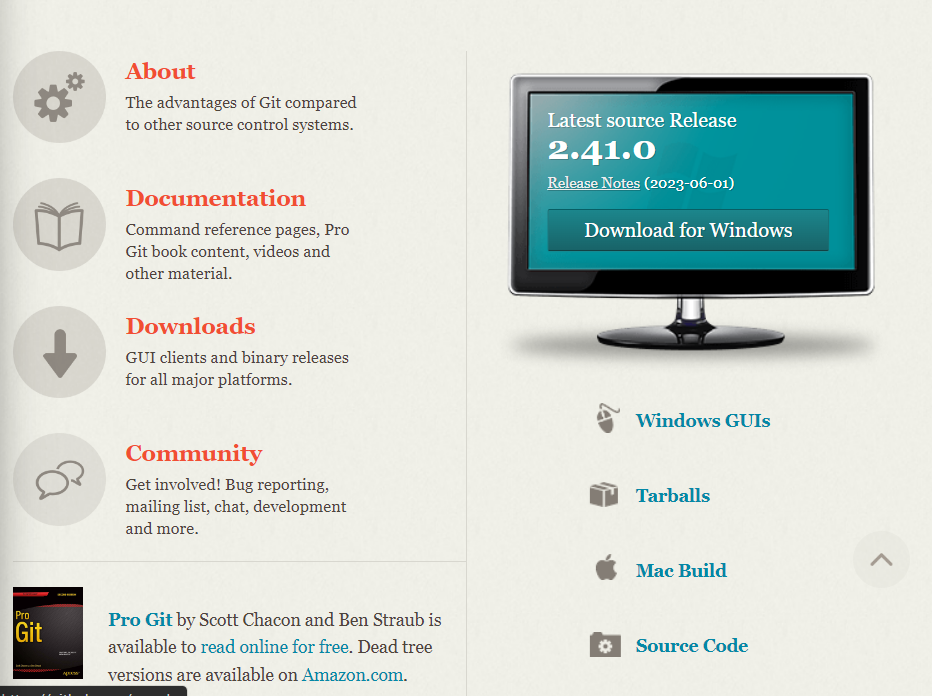
- Once downloaded, you will need to set up Git on your device. Open the command prompt, and search for CMD on your search bar. And here type in these commands:
git config --global user.name "Your Name" git config --global user.email youremail@example.com
This will be your Git username and email address that you will set up while downloading.
- Now you have Git set up on your device, the next step is to create a repository where all your content will be pushed. Use the command: “git init” this will initialize a new Git repository in the directory you navigate to.
- Now using simple commands of:
git add <filename> (adds specified file) git add . (adds all files in the particular directory)
- This will add the files to the directory, next you will have to commit these changes, which can be done by:
git commit -m "Commit message" (this will commit the changes to repository)
- Now you will have to create a GitHub repository, go to the GitHub website: https://github.com/, and sign into your GitHub profile.
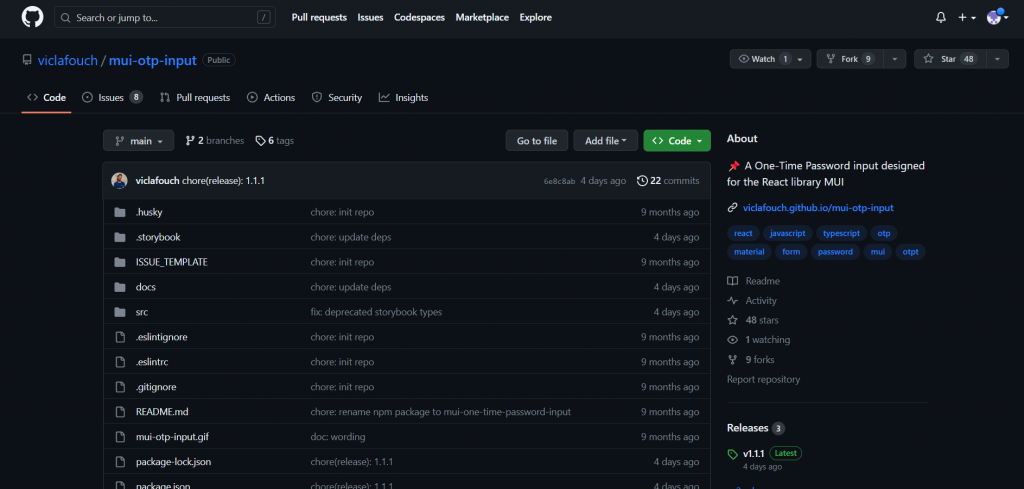
- Go to your repository tab and create a new repository:

- Connect local repository to GitHub: On the GitHub repository page, you’ll find a URL for the repository (e.g., https://github.com/your-username/repository-name.git). In your local repository, run the command:
git remote add origin <repository-url> (to connect your local repository to the GitHub repository)
- Lastly, you will need to push these changes to GitHub and run the command:
git push -u origin master,
to push your local repository’s commits to the GitHub repository. You may need to provide your GitHub credentials if prompted.
You can continue making changes to your local repository, committing, and pushing them to GitHub using the respective Git commands (Git add, git commit, git push). You can also pull changes from GitHub using git pull. There are more ways to do these, in your IDEs or using GitHub desktop, and they can be read using this link.

