
Edge gets a further “Edge” over competitors: Here is how to use the new Sidebar in Edge
Microsoft Edge has recently launched its latest update, which has surprised many users. Before this, there would be several occasions when Microsoft Edge asked the users to update their browsers. But these updates did not bring many apparent changes, and these updates were usually restricted to fixing a few bugs; hence all users did not experience the real difference that these frequent updates brought.
But Edge has surprised many people with its most current update.
The users of Edge can see a difference in the browser’s interface.

The primary homepage of Edge is unchanged. The simple features we have seen in the prior Edge versions are almost the same. The search box has a similar positioning. The widgets, the settings, and the Microsoft feed are all unchanged. They ensure that users still have some similarities with Edge and do not feel like they are in an uncertain land or feel lost in this sea of changes. Authenticity is essential since Edge markets itself as a browser that keeps its users up at the front; hence, these small efforts they put in help build credibility for the product.
But if everything is still the same, what evident changes have been made by them?
The introduction of the sidebar has been the change that has put the users in awe. An apparent change in interface demands users’ attention as to what it offers.

This feature of the sidebar allows users to have complete control of their activities. The essential idea is to build on the Microsoft ecosystem and enable users to navigate through their several Microsoft apps.
Due to ever-increasing internet use, the general assumption is that a user spends most of their time online, hence would like to have an overview of all the critical tasks. The feature helps to ensure productivity for users.
Imagine you are busy scrolling through YouTube and have a task to complete that you have entirely forgotten. This feature allows you to add Outlook, which can instantly notify you regarding the assignment due.
Moreover, it encourages multitasking as the workflow is maintained. The user can easily access the sidebar and choose whatever specific task they aim to complete.
Several features can be accessed using this sidebar, like Outlook. Based on their personal preference, the user can choose to hide or show elements on the sidebar.
The search feature:
Suppose you are busy trying to complete a project on google docs. As you write, you find a problem that does not suggest a solution. Instead of opening a new window and specifying dedicated resources just for search purposes, you can directly use the sidebar to search for the question. Note that this search will appear on the same window you are working on, ensuring constant workflow.
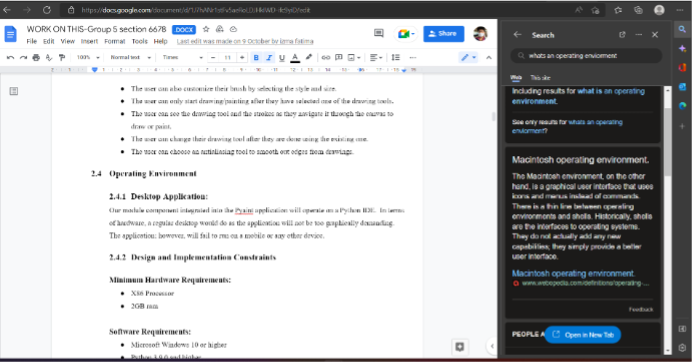
Similarly, discover can be used to scroll around the internet to increase your knowledge further. So next time you are forced to sit through an online session, you know how to ensure you are not paying attention in the session while spending your time productively (you did not get the idea from here).
The discovery feature:
Similarly, discover can be used to scroll around the internet to increase your knowledge further. So next time you are forced to sit through an online session, you know how to ensure you are not paying attention in the session while spending your time productively (you did not get the idea from here).
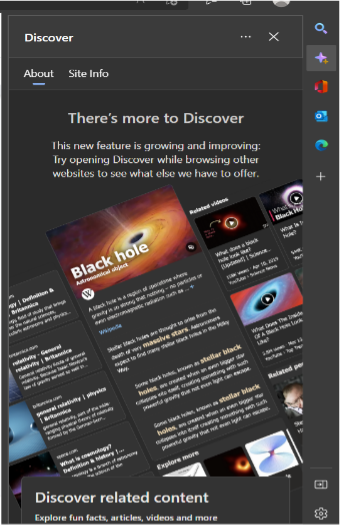
The Office feature:
Personally, my favorite addition to Edge. The office feature enables me to have total control over my work. The ease with which I can access my documents is unreal. I could be reading about something online and find it correlating with a project of mine, and I can easily access my project file without any extra login steps. This smoothness motivates users to work harder as they have insurance so they will not be facing useless lags.
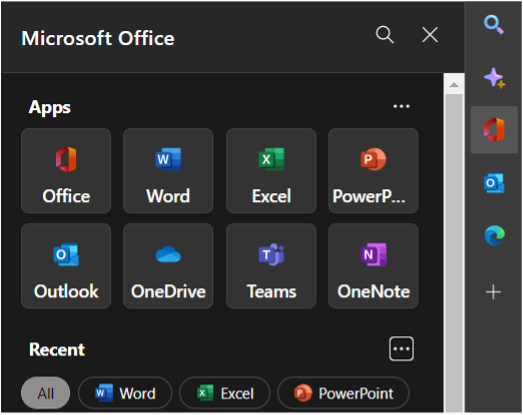
Outlook feature:
This feature has your whole Outlook on display as a side view. All the features of Outlook are one click away. And the best part is the user can merely hide the sidebar if they do not require it, and at the same time, the instant they feel the need for it, one click and they have their whole email displayed on the same internet page they were present online.
Customize Sidebar:
Moreover, users can customize their sidebars by their preferences. These include not only Microsoft apps but also allow users to add online sites of their own choice. A user can do this by searching the site online once and, while on this site, going to the sidebar and clicking on “Add current page.” This step will add the selected site on the sidebar. And this will stay here unless the user decides to remove it.
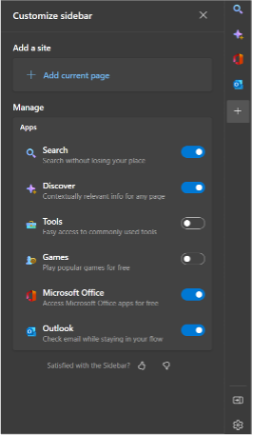
Overall, these features have further increased the user experience of Microsoft Edge, which has led to its popularity.

