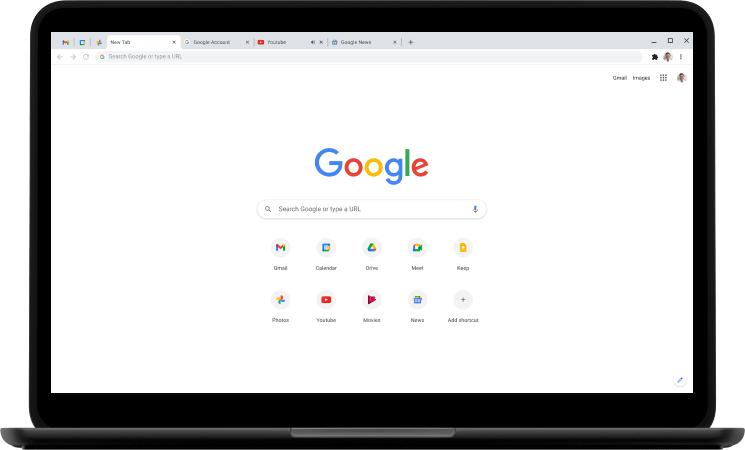
Here is how you can Supercharge your Tab Switching Using Tab Search in Chrome
One of the things that make a PC a better work machine than other smart devices like tablets and phones is their ability to multitask, seamlessly switching between different apps, tabs, etc. Google and Apple have tried to make their smartphone OSs better at multitasking but they are still far behind PC operating systems like Windows and Mac.
Moreover, PC app developers are always trying to improve on the multitasking front. One of the most useful innovations in recent times has been the introduction of tabs, allowing you to multitask between different windows of the same app, like a browser.
Google Chrome, one of the first softwares to introduce tabs, has made it an essential experience of the browser experience, allowing you to quickly switch between tabs. However, as PCs have gotten faster, allowing us to open more and more tabs, it has gotten harder and harder to find what we have been looking for. Thankfully, Google has now introduced a Tab Search functionality that allows you to quickly search and navigate to the tab you are looking for. Here, we will demonstrate how you can use it to supercharge your tab-multitasking.
Using Tab Search
There are two ways you can open Chrome’s Tab Search feature,
- Click on the small white encircled arrow on the top-right, or alternatively, you can also use the keyboard shortcut Ctrl + Shift + A to open this search bar,
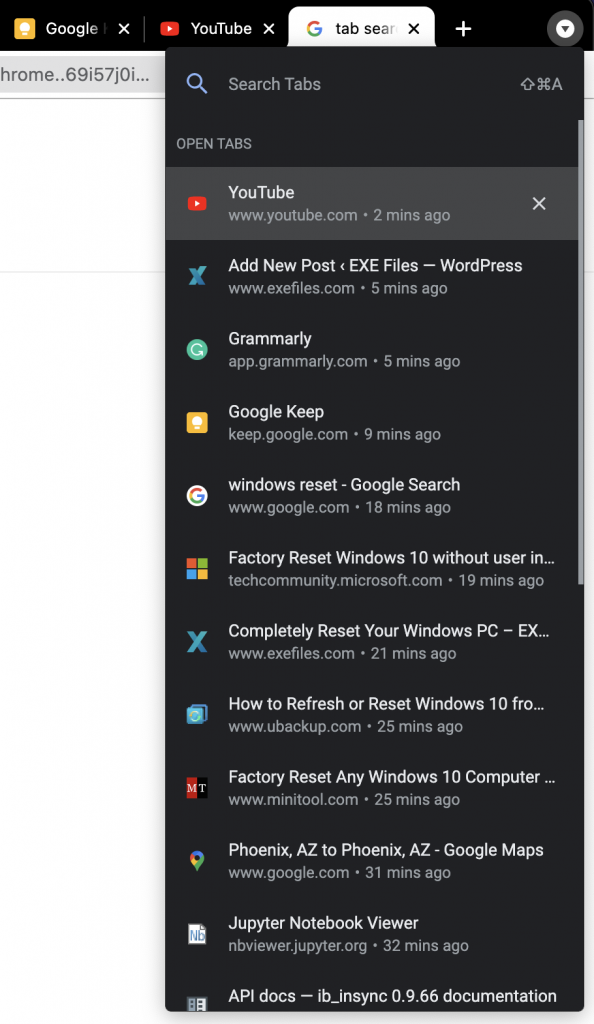
2. Here, you can type your search query for the tab you want to navigate to. Google, being the king of search, has also made this search functionality super helpful. It allows you to search either by the page name as well as the website URL address. For example, if I want to navigate to a video playing on YouTube, I can either type the name of that video or the URL that starts with YouTube,
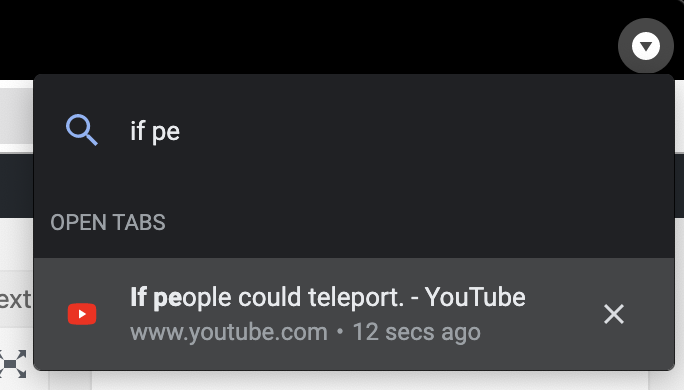
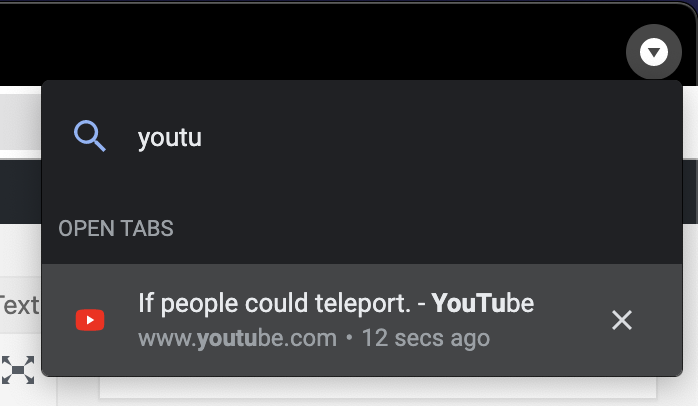
Both options would work. Now, you can either click on the result or press Enter to navigate to this page. The amazing thing about the search is that it includes all the Chrome tabs open on your PC, even if they are in a different Chrome window and clicking on a tab will open that tab on that Chrome window, making it very fast and easy to find the tab you are looking for.

