
How-To Share your PC’s WiFi internet with another PC Using Ethernet
Most modern PCs come with a working WiFi connection, making it incredibly easy to connect to any WiFi connection by simply searching for the connection and entering the password. However, in some cases, be it issues with the WiFi driver or a hardware issue with the WiFi network card on your PC, you might not be able to use the WiFi.
However, fixing these issues, especially issues with WiFi drivers, can be a hassle if your PC can’t connect to the internet to search for and download a solution. Fortunately, this doesn’t mean that you can’t use the internet at all. There are two easy solutions, both of which require an Ethernet cable,
- One solution is to connect your PC to the Wi-Fi router using the Ethernet cable
- An alternative solution, which we are going to demonstrate here, is to use another PC’s WiFi and share it using the Ethernet. This can come in handy if the router is placed too far, the Ethernet cable you have is too short, and/or the router doesn’t have a free Ethernet port
If you have another PC with a working WiFi lying around, you can simply share that PC’s internet with other PC’s using an Ethernet cable.
Here is how you can do it,
On the Host PC With Working Internet
On the host PC which has working internet, be it through WiFi or an Ethernet cable, please perform the following steps,
- Press the Start button and search for Network Connections and click on the search result.

- It will show you a list of connections. From here, right-click on the connection you want to share (in our case, the WiFi connection) and click on Properties.
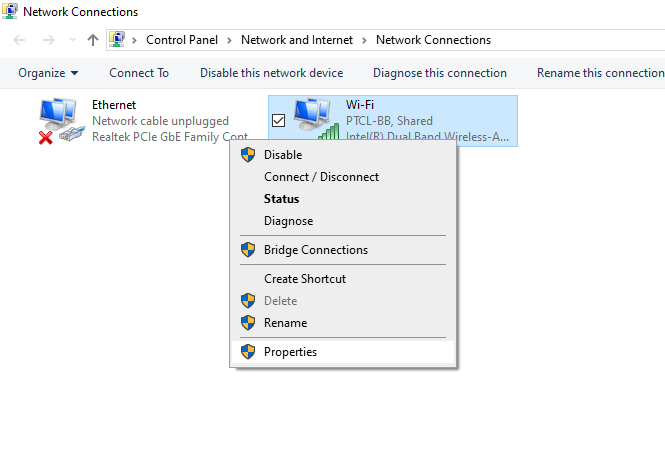
- Go to the Sharing tab.
- Select the first checkbox that reads Allow other network users to connect through the computer’s internet connection.
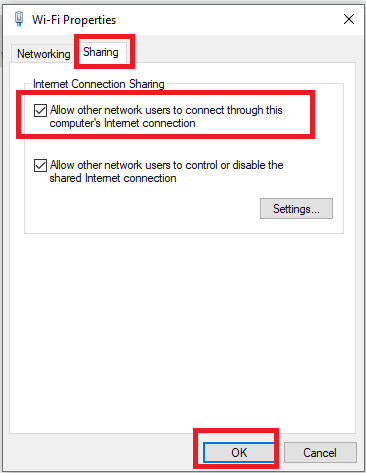
- Click on OK.
Now, connect your host PC to the PC which you want to connect to the internet using an Ethernet cable. The other PC should automatically be able to get internet connectivity through this PC’s internet.

