
Here is how you can Secure your Windows Device with Smart App Control
Microsoft has provided updates that ensure a secure environment for its users. These updates are specified to ensure that a user never installs or downloads files unsafe for the system.
Due to the easy availability of cracked versions of applications, many users, due to their lack of knowledge, naively install such apps without knowing of the repercussions that can follow. Since these apps are free of cost and very simple to download, users in high frequency prefer these versions instead of buying subscription based or paid versions of the app. The uploaders of these pirated versions see a window of opportunity and ensure they exploit these users.
This leads to several viruses and malfunctions that a user unknowingly installs with the application. These can severely harm both the performance of your system and the security of your system.
With growing awareness, users often spend a lot of time searching for the best and safest pirated application versions. But despite all the filer, the chances of you downloading something that brings harm with it are very high.
Microsoft saw this problem and introduced its new Smart App Control feature. This feature uses the power of Artificial Intelligence to filter out and block unwanted apps.
The Smart App Control provides significant protection from threats that these apps pose. It blocks apps that may be untrusted or malicious.
A user may read through reviews and the number of installations and decide whether or not the particular feature is safe to install. But a causal user needs the equipment or knowledge to look for unsigned applications, script files, or malicious macros that may end up running on your system. But with this app controller, users are guaranteed clean installations on their systems. The controller looks for all possible threats that an app may pose, hence taking the burden from the unequipped user.
The Smart App Control is built on the same AI used in Windows Defender Application Control, and this allows it to detect and predict the safety of newly installed apps in real-time before it even runs on your device. And looking at the success of Windows Defender, we strongly feel that Smart App Control will provide similar benefits and enjoy success.
How to use Smart App Control?
Users can search for Smart App Control in two ways. One way is to go to the App and Browser Control panel of Windows Security and access Smart App Control.
Another faster way is to tap the start button in Windows. And then, type Smart App Control in the search box. Now select the Smart App Control system settings from the results.
However, a few important prerequisites should be completed before using this feature. Smart App Control can only be used on new Windows 11 installs only.
Hence if you do not see Smart App Control when you search for it, you need to make sure of two steps:
- Firstly, make sure you have a clean installation of Windows 11
- Reset Windows 11, and the feature will be available now
Now when you open the Smart App Control settings through App and control, you will see the following options:
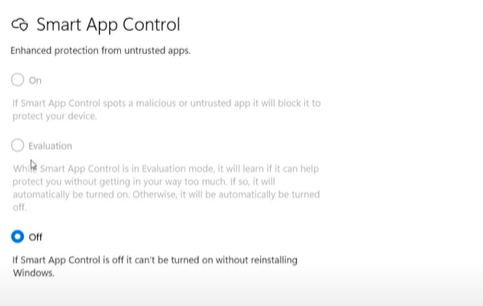
- Off: Firstly, make sure you reinstall and cover the steps mentioned above so you can turn this on. (It can also be off if it was determined that the user was not a good candidate for smart control during evaluation mode.)
- On: This can simply be used to turn on the control
- The evaluation function in Smart App Control allows you to test how an app will behave when it is run on your computer.
- Evaluation: This can be useful for testing purposes or for determining whether an app is compatible with your system. To use the evaluation function in Smart App Control, you will need to select the App that you want to evaluate and then click the “Evaluate” button. This will open a new window that displays the App’s behavior as it runs on your system. The evaluation function allows you to see how the App performs, how it uses system resources, and whether it generates any errors or other issues. You can use the evaluation function to identify potential problems with an app before you install it on your system. This can help you avoid problems that might arise if you install an incompatible or unstable app on your computer. It can also be helpful for determining the compatibility of an app with different versions of Windows or other software you have installed on your system.
Now by using both Smart App Control and other antivirus software like Microsoft Defender, there is no need for any external antivirus software, and your system is secure from all threats solely due to Microsoft Window’s protection.

