
Here is how you can Recover Unsaved Documents using Microsoft Word
We have all been there – typed hundreds of words and spent countless hours only to lose the document. Sometimes it’s the computer’s fault where the program crashes before you save your document and sometimes, you forget to save it before closing the application. However, in recent days, the situation has gotten a lot better, thanks to the introduction of features like Auto-Save, coupled with Cloud-backups, and so on.
Still, it’s always good to know that you have a backup in case all other fail-saves fail to save your document. Thankfully, Microsoft Word knows how big of a screw up us humans can be, and it has a trick up its sleeves, to allow us to recover any documents that we forgot to save.
Here, in this guide, we are going to cover the steps on how to recover an unsaved document. For example, if you opened MS Word, typed something in a document, and closed it while pressing Don’t Save, or the program just crashed while you were working on it. Then here is what you are going to do.
Recover Unsaved Documents
- Open Microsoft Word.
- From the left pane, click on Open and on the right, click on Recent. At the bottom, you will see an option for Recover Unsaved Documents. Click on this.
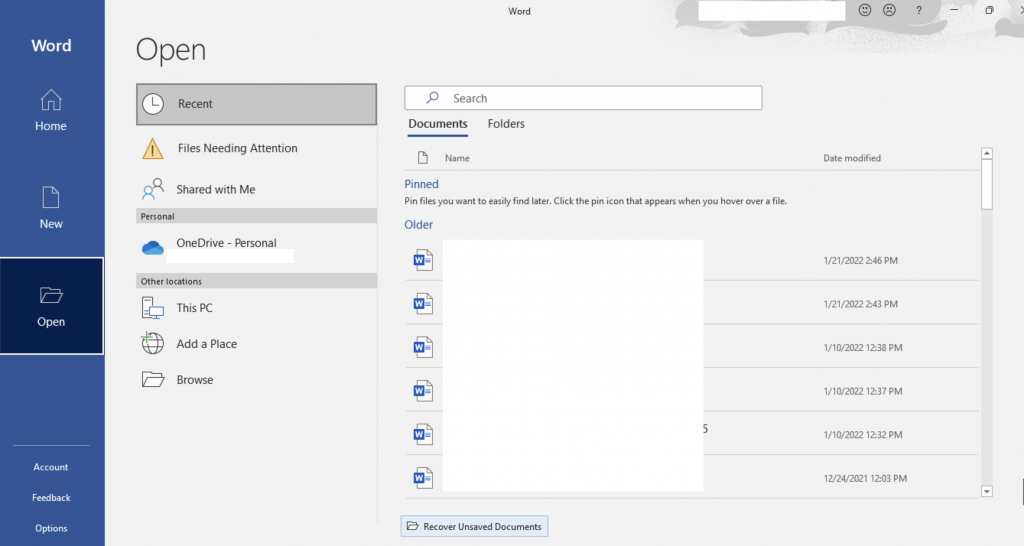
- It will open a file browser and ask you to pick a document, showing you a number of temporary documents that Word has preserved for you. You can pick any file and click on Open.
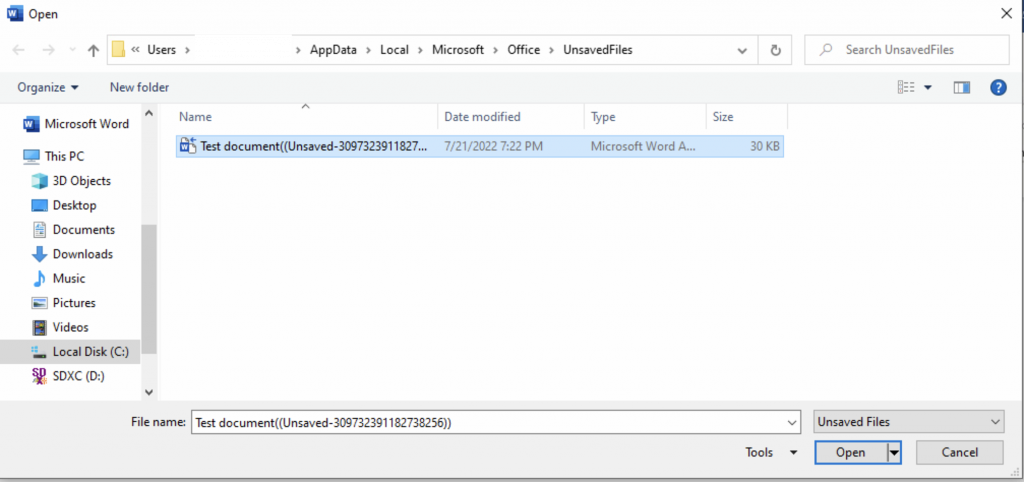
Viola! If it isn’t the document that you thought you had lost. Have fun, and try not to lose it again.

