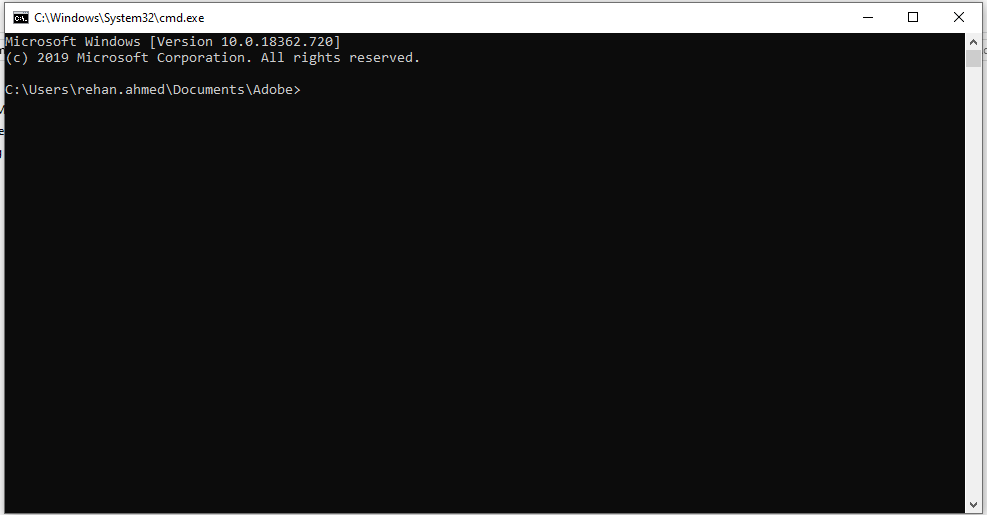Here is how you can open PowerShell or Windows Command Prompt from inside a Folder
The Windows GUI may be intuitive and useful for the general user, allowing them to easily perform a task through the traditional click-and-point, window-ed graphical interface, but it also limits things for pro users, reducing the speed and efficiency with which they can perform certain tasks. The text-based Command Line Interface has been the preferred form of user-computer interaction for professional users since the invention of computers and for most users, it is still the preferred interface.
The ease with which text can be used to quickly interact with the computer without having to do a ton of click and drag operations might never be replaced. Thus, a power user always needs a good CLI close. While you can quickly launch a Command Prompt window by just searching for cmd from the start window, just like any other application, it opens at the default path, which is usually the user directory.
However, most times, it is needed to navigate to a directory to execute certain commands, especially when you want to use CLI-based applications like git or vi. In such cases, it can be quite annoying to manually open Command Prompt or Windows PowerShell and then navigate to the folder using cd commands. What if there was a better and easier way? Fortunately, you can easily open the Windows PowerShell or Windows Command Prompt, or well, most other applications, from inside a Folder (File Explorer). One way is by right-clicking inside a folder, which we have already explored in another guide. However, the issue with that is the limitation of having only one option, either Windows PowerShell or Windows Command Prompt.
Here’s another way which you can use to open almost any application from inside the File Explorer,
Open Command Prompt from inside a Folder
- Open the Windows File Explorer (Start + E).
- Navigate to the folder where you want to open CMD in.
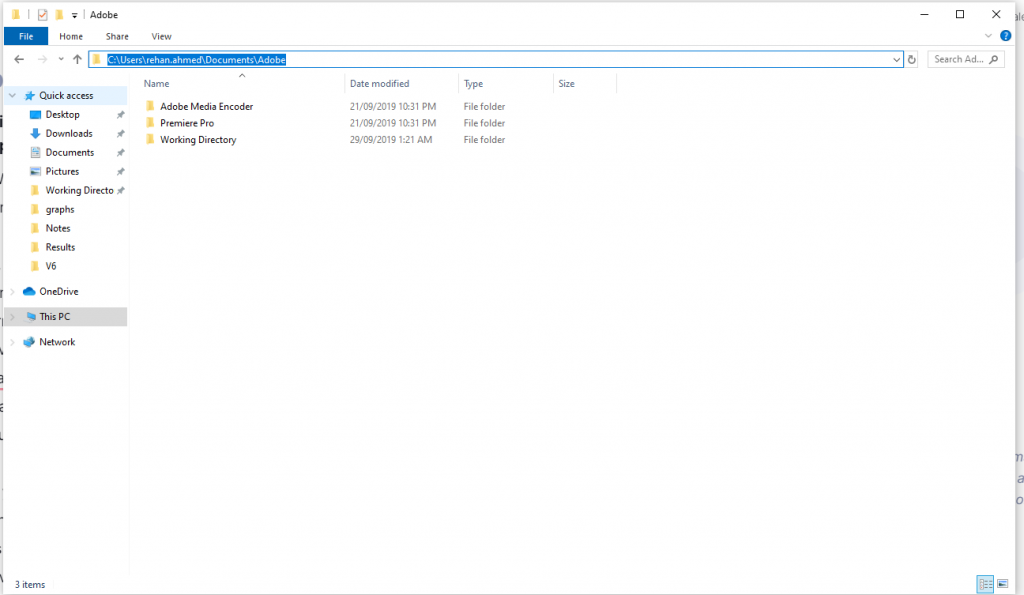
- In the search bar, type cmd and press Enter.
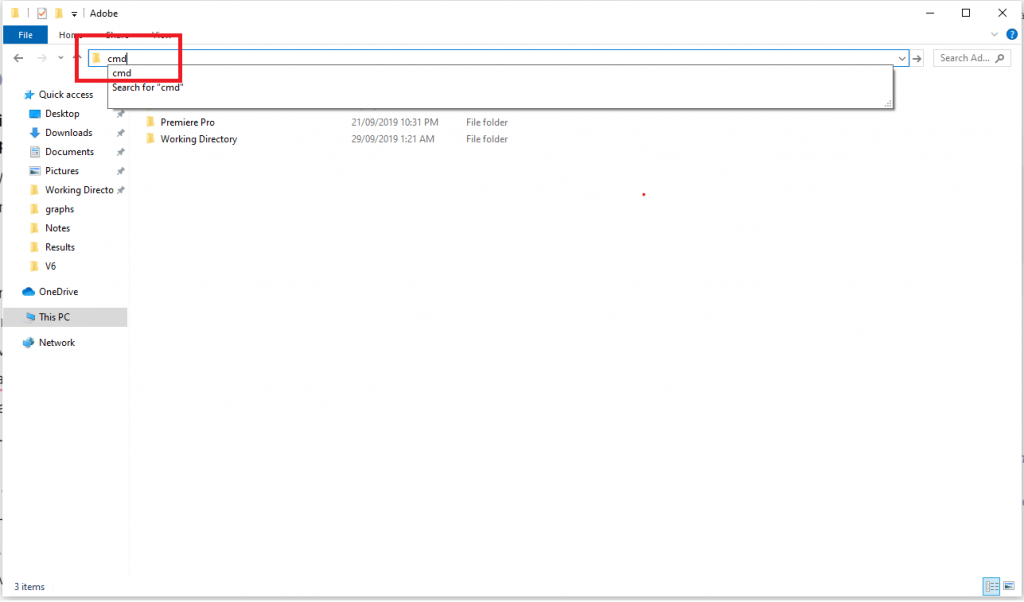
It will open the Command Prompt in the currently opened path. You can type powershell to open the Windows PowerShell instead. Similarly, you can type chrome to open Chrome, etc.