
How to modify Windows Route Table
A routing table determines where the network packets must be directed to. In windows, you may find the routing table by typing in “route print” in the command prompt. The route table would show you the Network Destination, Netmask, Gateway, Interface, and Metric. The metric determines which network adapter will receive the most packets. Conventionally, the lower the metric of a network adapter, the higher priority it has.
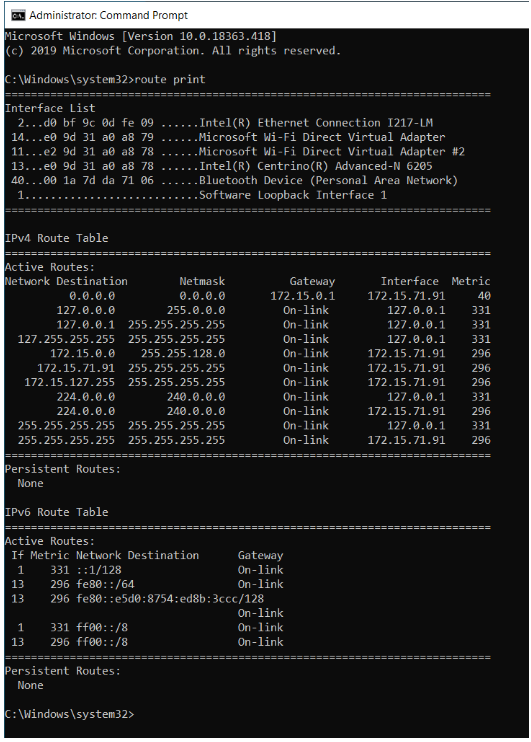
The “Automatic Metric Feature” is that for a LAN connection, Ethernet is preferred over the wireless adapter to access resources on the local Microsoft network even if the Wireless adapter is giving a high speed. However, the web browser will use the wireless adapter because it has a higher speed and hence a lower metric. The idea is that two adapters can be used at the same time in windows.
If you want to manually tweak the metric values in the routing table, you will have to either use a third-party tool or the built-in tools in windows. You can use the following methods to achieve this:
Route.exe (built-in)
- Type “cmd” in the search bar
- Right-click on the command prompt tab and click on “Run as administrator”
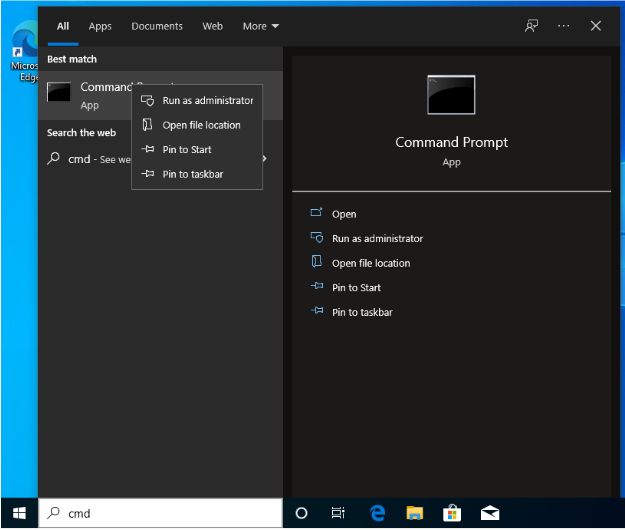
3. Type “ipconfig” in the command prompt
4. Take note of the IP address you want to change the metric for
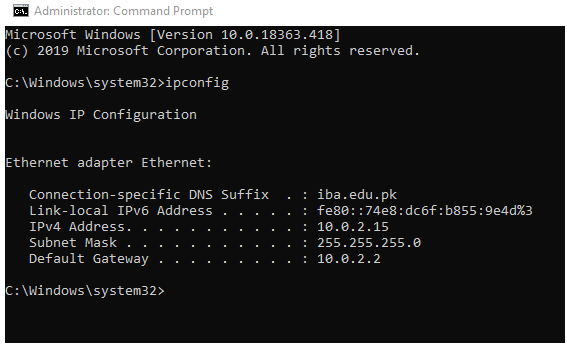
5. Type “route print” to find the metric against the IP address you noted and the interface number for your ethernet adapter in the interface list.
6. To increase the metric, type “route.exe change <Network Destination> mask <Mask> <interface IP> metric <number you want to add> if <Interface number>
Custom Interface Metric
This method disables the Windows automatic metric feature and permits overriding the current metric value with any number.
1. In the search bar type “ncpa.cpl”
2. Launch the Network connections window
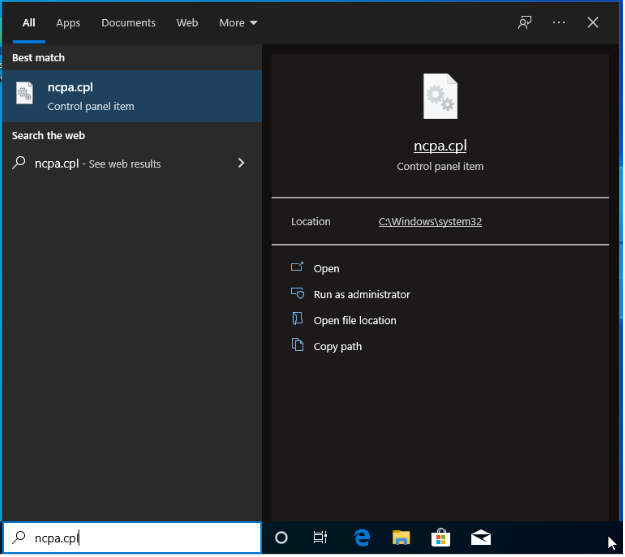
3. Right-click on the adapter you want to make changes to.
4. Click on properties
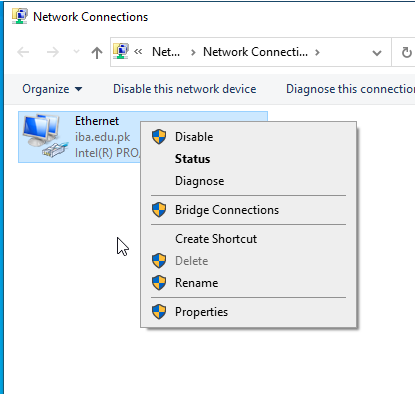
5. Double click on IPv4 and click on the Advanced button at the bottom right.
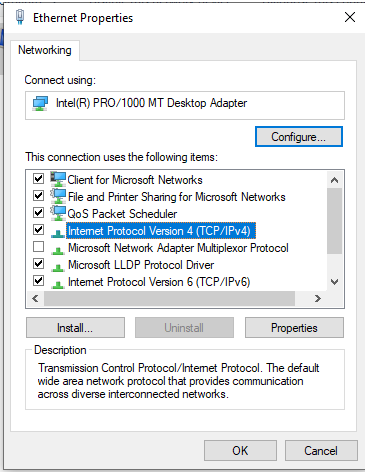
6. Uncheck the automatic metric box and enter your desired value. You may assign a number as low as 1 if you want to give this adapter the highest priority.
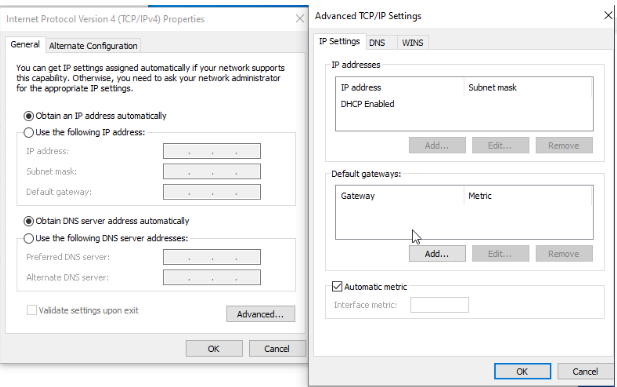
NetRouteView (3rd party)
This is a minimalist third-party application for windows 10 that will aid in manipulating the IP routing table.
- Manually run NetRouteView as administrator.
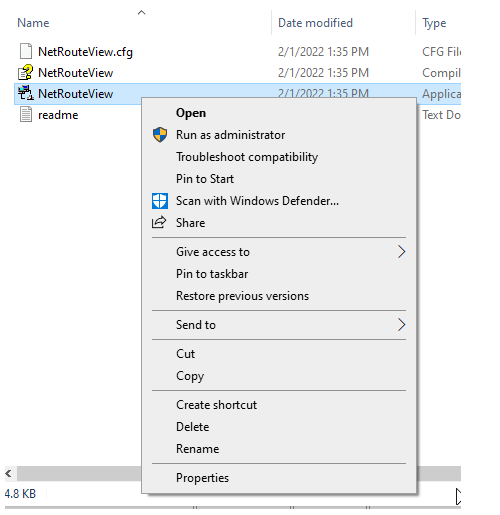
2. Double click on the route that you want to modify.
3. Modify the metric value and click OK
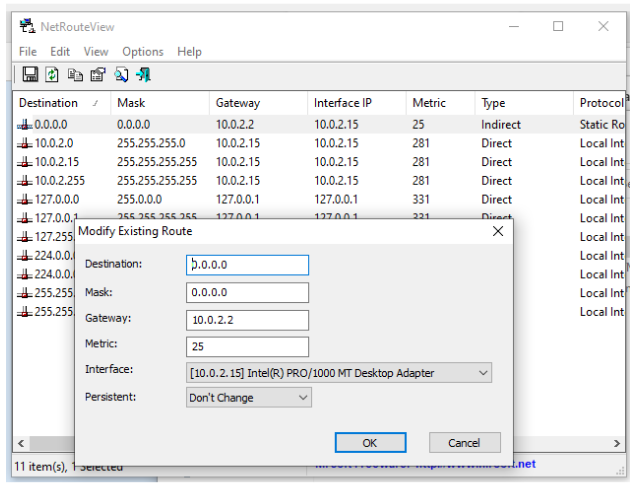
Unlike the custom interface, you cannot assign a metric value lower than the original here.
This concludes the tutorial on modifying the IP route table in windows.

