
How to make Google Chrome on Windows take up less Memory by suspending Tabs
The year is 2019 and unless you use Apple’s Mac OS X Operating System, the only real choice for getting the fastest, and basically the overall best, browser for a desktop Operating System is Google’s Chrome web browser. Even most OS X users prefer Google’s amazing Chrome browser over the default Safari.
There are a ton of reasons Chrome is the king of the browser market these days, from its blistering performance to the plethora of extensions in the Chrome store to the luxury of having it available on every platform – be it a desktop or an iPhone or an Android. Moreover, one of the best things about Chrome is that it syncs all your settings and extensions once you sign in via your Google Account, and you instantly have access to all your history and extensions and passwords. This also means that once you get used to Google’s ecosystem and ease-of-use, it is really hard to get out of it and choose a different browser.
But there is also a downside to all the good things Google Chrome has to offer – in order to give you the best performance, it sucks the life out of your memory and battery. Every tab in Chrome creates its own process, unlike browsers like Firefox (which try to optimize the performance to get the best balance). This also means that Chrome can hog down your computer’s resources pretty quickly.
But that’s the thing about Chrome – you can’t have the best of things and yet not get the worst side of it. You can’t have your cake and eat it too. Or maybe you could? What if, you could suspend the tabs you are not using currently so they would not take up your memory like your currently active tabs would?
Fortunately, you can do that. Google’s Chrome web store has an extension. It is called The Great Suspender and is created by suspensionlabs and has over one and a half million users with a 4+ rating.
It reduces Chrome’s memory footprint by suspending the tabs you haven’t opened in quite a while but don’t want to be closed. It means they will still appear in your but will just be swiped out of memory and Chrome will just load them again when you click on them. You can choose the length of time after you want to suspend the tabs. The extension is also pretty customizable, allowing you to configure a whole list of things,
- Whitelist specific URLs or domains that you do not want to suspend
- Optionally show a screen capture of tab before it was suspended
- Vastly improves performance when restarting chrome with a large number of open tabs
- Detects tabs playing audio and can prevent them from suspending
- Detects tabs that contain forms with user input and can prevent them from suspending
- Configurable behaviour when browsing offline or on battery power
- Built from open source code for full transparency
The installation process is pretty simple, like with any Chrome extension. Here is how you can install it,
How-To Install The Great Suspender
- Go to the Chrome Store page for The Great Suspender.
- Click on Add to Chrome.
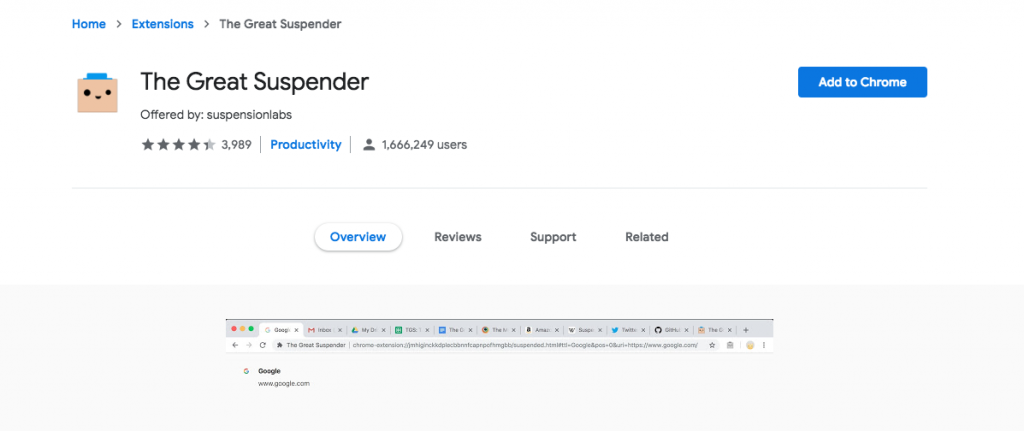
- Click on Add Extension.

That’s it. You can change the settings for the extension by clicking on the icon for the extension, and clicking on Settings.
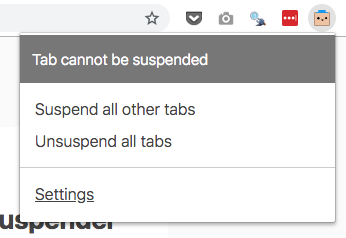
There, you will find a whole list of configurable options for tweaking how he extension works, from selecting how long to wait before suspending a tab to keyboard shortcuts and even session management.

