
Here is how you can Format a Drive in Windows
Operating Systems have come a long way since the original text-based Command Line interfaces that required a strong command on syntax logic as well as a basic understanding of how components work.
Windows is a user-friendly user system that has been designed with the common user in mind. However, there are still several complex tasks that a common user may have to perform that are a little more complex and would require more knowledge. For example, formatting a disk drive is a really simple and essential process – if you have worked with hard disk drives or even USBs, which almost anyone who has used a computer has, you know how disk drives can sometimes get corrupted. While there are some ways to recover corrupted data, you still have to format the disk to make it usable again.
In this guide, we will cover the steps you need to perform to format a disk on your hard disk or any other storage device that you are using.
Note: You will need to have administrator privileges to be able to format a drive. To find out if your user has administrator access, you can go through our guide over here.
Formatting a Drive with File Explorer
- Open File Explorer (using Start + E).
- Go to This PC, as shown in the screenshot below.
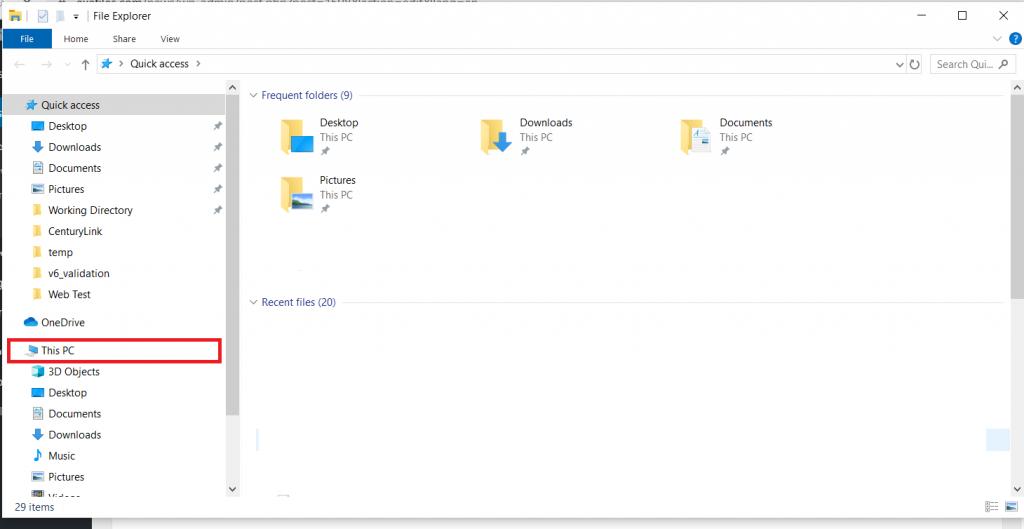
- Right-click on the drive you want to format and click on Format.
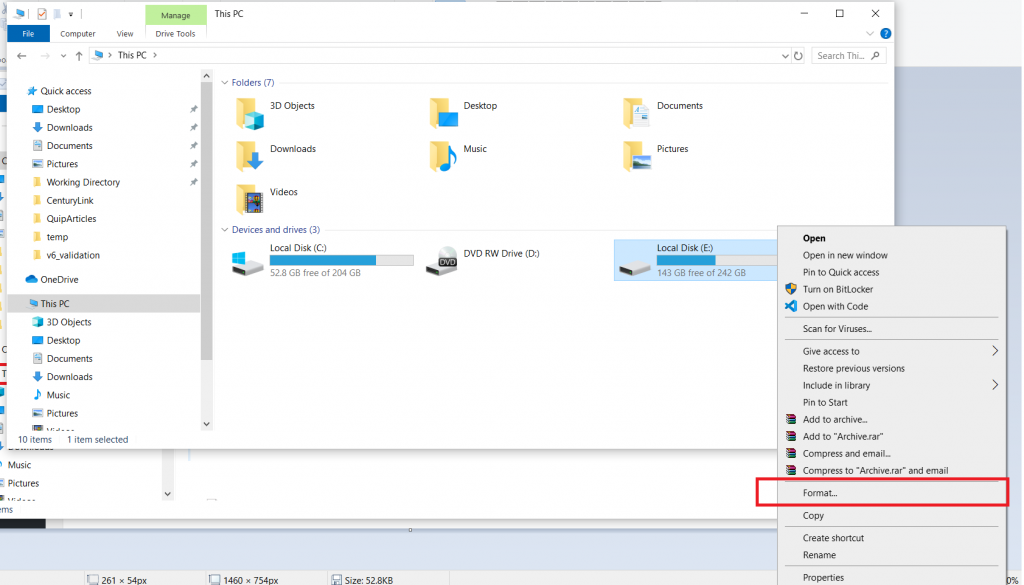
- Select all the options – if you want to change the File System type or the block size. If you don’t know what these do, you can simply click on Restore device defaults as shown in the screenshot below.
- There are two formatting options,
- Quick Format : Only remove files from the drive. (Check the Quick Format box)
- Full Format : Remove files from the drive and scan for bad sectors on the disk. (Uncheck the Quick Format box)
- Click on Start.
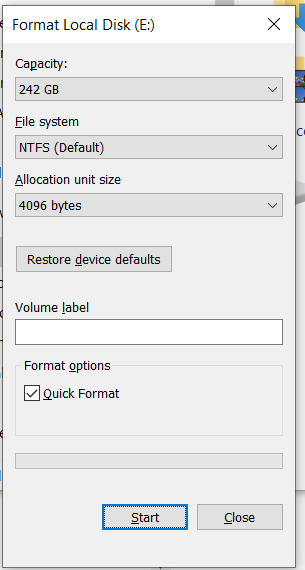
That’s it. Once you click on Start it will start the process of formatting the drive. If you chose the Quick Format option, it should do it quickly while the full format will take up more time. Just wait and let the process run.

