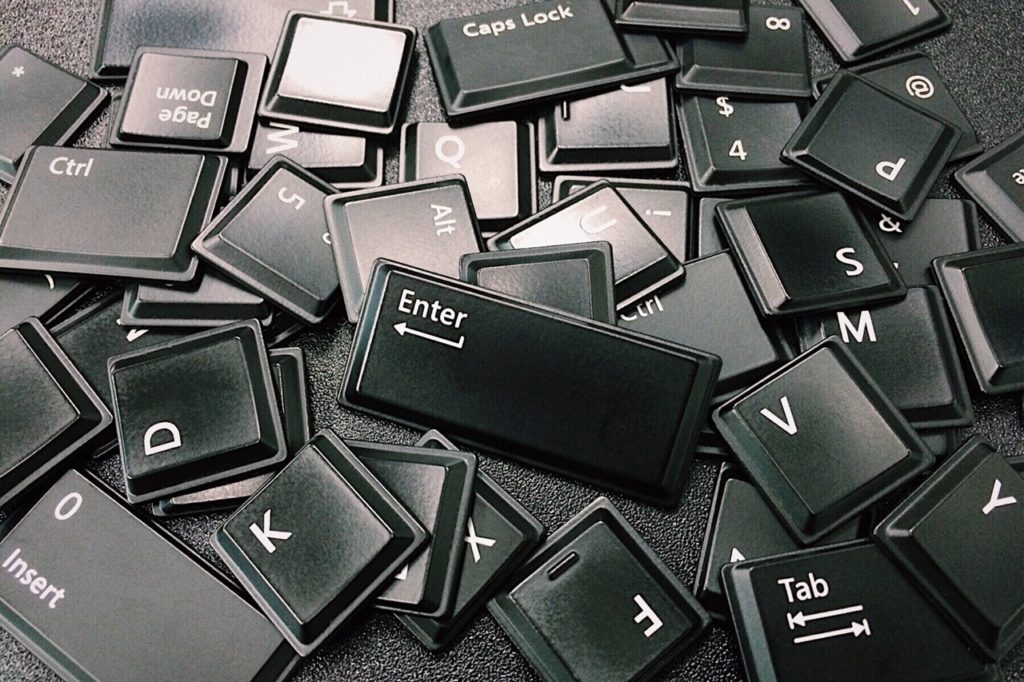
Laptop keyboard acting funny? Here is how you can disable it and use a USB Keyboard
In this modern world where processor size keeps getting smaller and smaller and the battery performance also keeps climbing, we are seeing the adoption of portable devices. Desktop computers are slowly going out of fashion in favor of small, ultra-sleek, ultra-portable laptops, which not only last a good long day, but are also easy to throw in a backpack and just carry around. However, one big issue with a laptop is that you can’t just pick out a part and swap it if it goes faulty.
Almost all laptop parts are made specifically for that laptop model and usually can’t be replaced with a part from another laptop. Moreover, you need to completely open a laptop to replace a part, something which is not possible for most average consumers. As laptop manufacturers try to create even sleeker laptops, they have also made it more difficult to open one using normal tools. As a result, if any part of your laptop becomes faulty, there is no easy solution except sending it in for repair.
One of the most common parts of a laptop that can become faulty is the keyboard. From stuck keys to broken keys or a fried keyboard circuit (if you’ve accidentally spilled water or a liquid on it), there are loads of things that can wrong. One thing you can do is use an external USB-keyboard, but if your keyboard has gone faulty cause of fried wiring, it can act funny sometimes, pressing keys on its own, rendering your PC almost unusable. There are a couple of solutions you can try. One is to just remap the faulty keys and assign them some other functionality or even turn them off. You can use our guide over here to do that. Alternatively, you can just plug in an external keyboard and turn your laptop’s keyboard completely off.
Here is how you can do it,
Turn off the Laptop Keyboard Driver from Device Manager Temporarily
- Press the Start button and search for Device Manager.
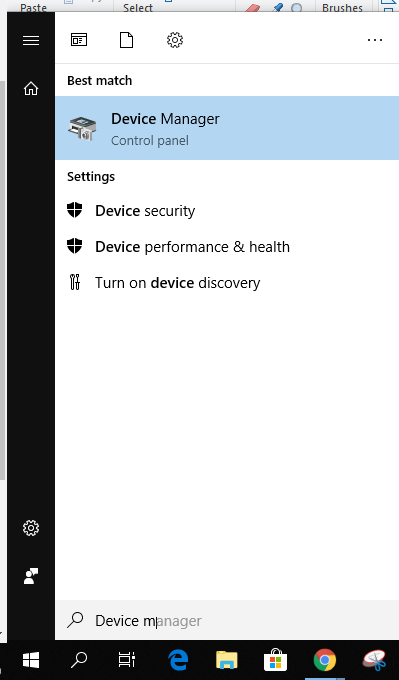
- Open the Device Manager and you should see a whole list of drivers installed on your PC.
- Scroll down to Keyboard and click on the little arrow icon beside it to open the drop-down list of Keyboard drivers.
- Just right-click on the Keyboard driver being used by your PC and click on Properties.
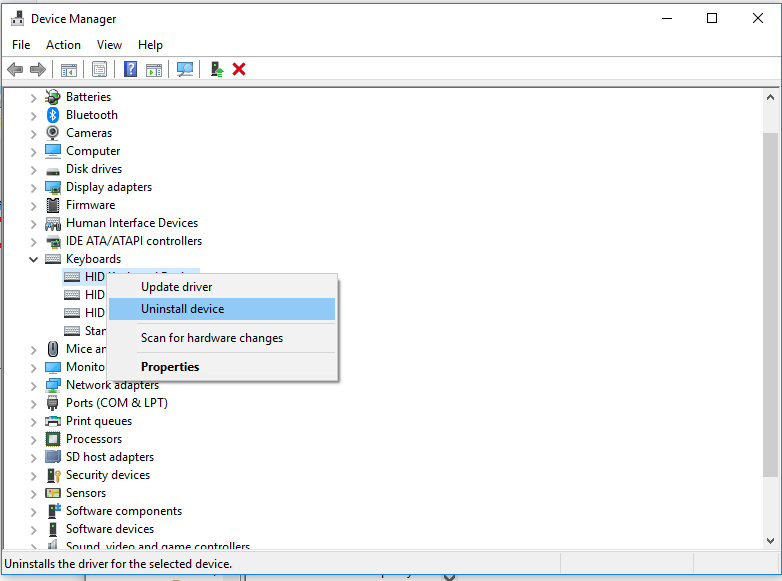
- Go to the Driver tab, as shown in the screenshot below.
- Click on Disable Device. (If this option is grayed out, follow the next step)
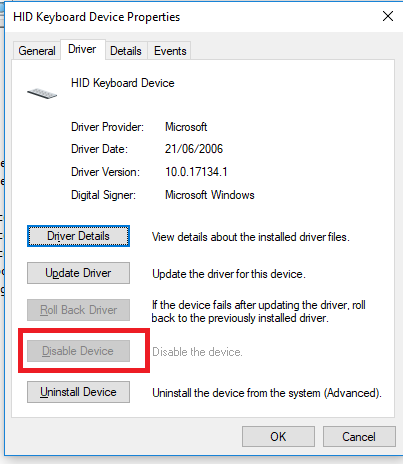
- Just right-click on the driver and click on Uninstall. No need to worry as whenever you restart your laptop, Windows will automatically reinstall the driver. However, this also means that it is a temporary solution and you will have to re-implement it every time you restart your PC.
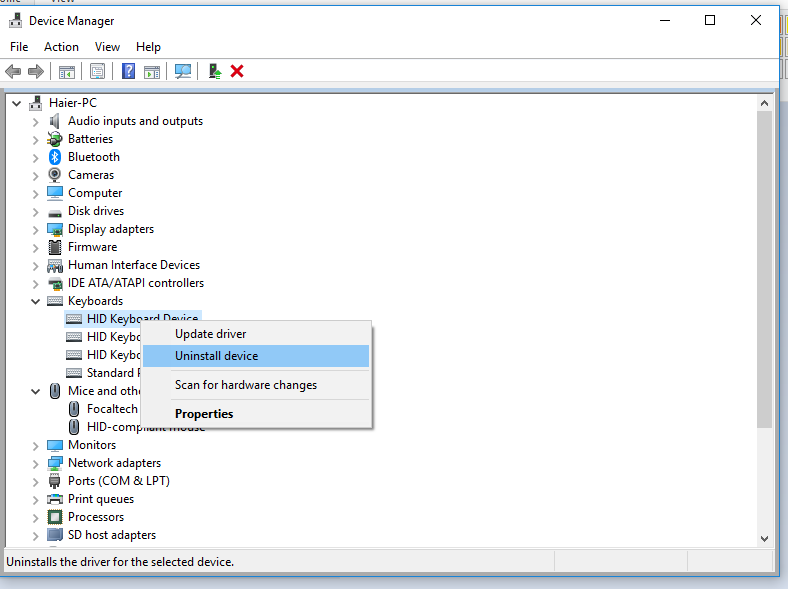
That’s it. Once you are done, Windows may ask you to perform a restart to apply the changes. To permanently disable the keyboard, follow the steps given below. (Don’t worry you can still restore your keyboard whenever you want)
Turn off the Laptop Keyboard Driver Permanently
- Press the Start button and type ‘gpedit.msc’.
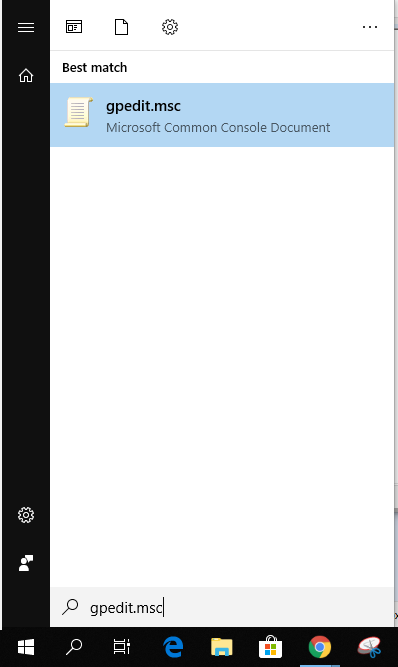
- Click on Computer Configuration file
- Go to Administrative Templates and then click on System.
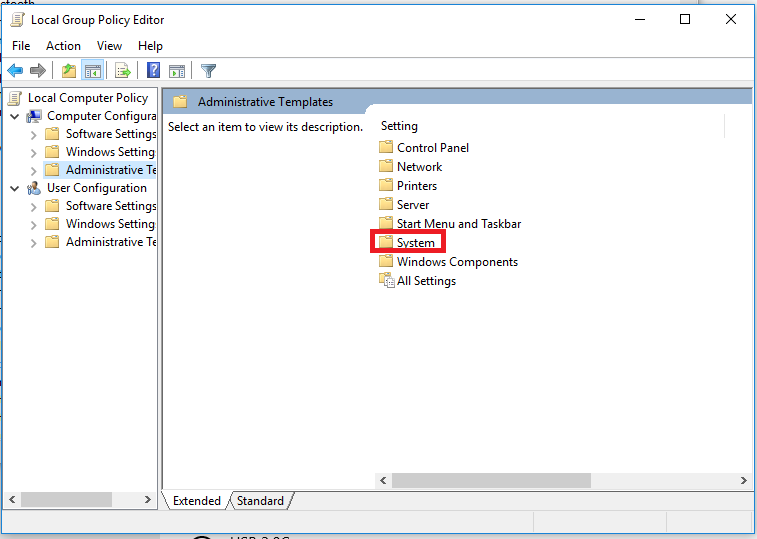
- Click on Device Installation.
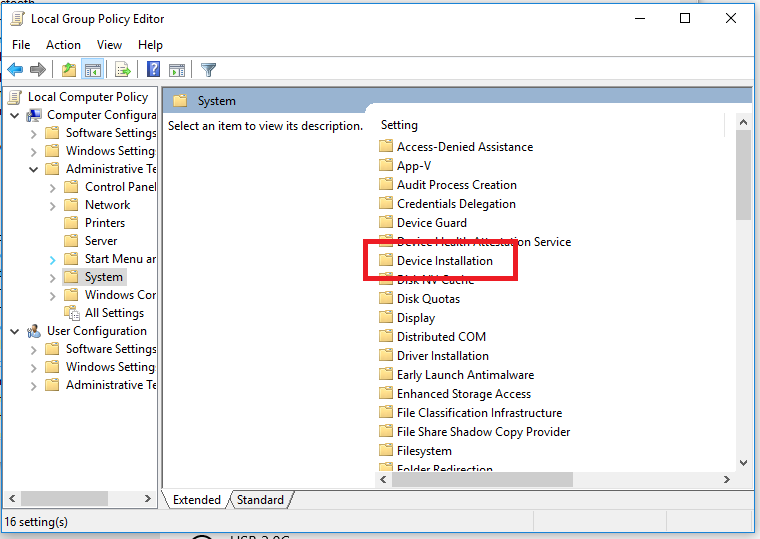
- Click on Device Installation Restrictions.
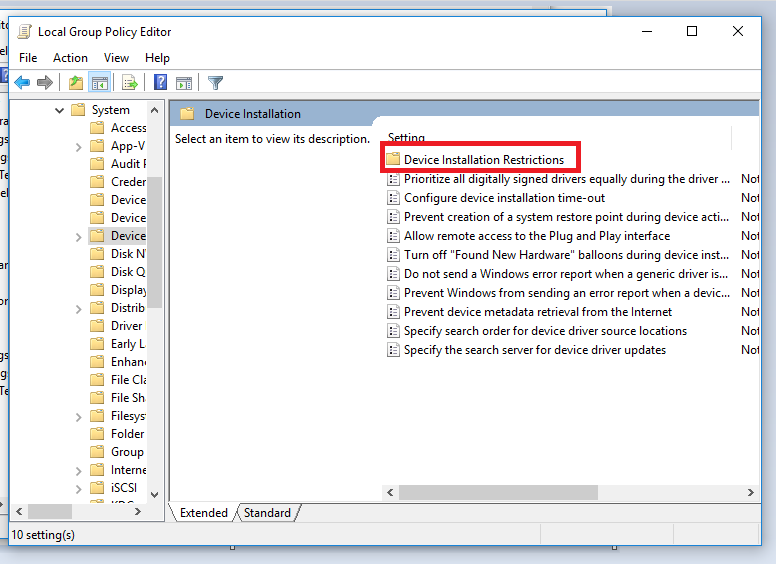
- Right-click on Prevent Installation of Devices not described by other policy settings and click on Edit.
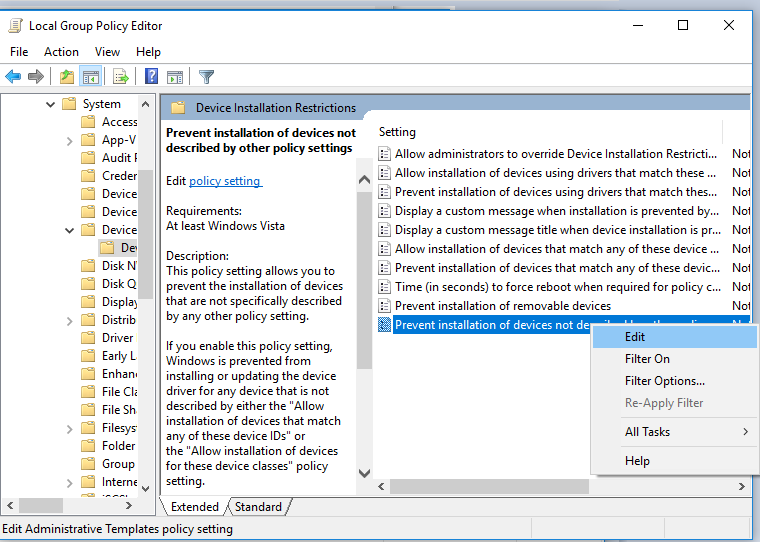
- Now set it to Enabled.
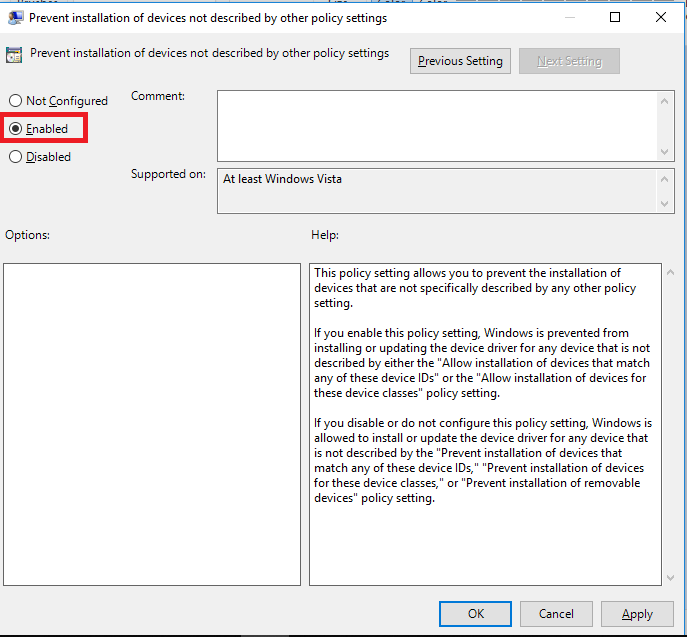
- Press the Start button and search for Device Manager.
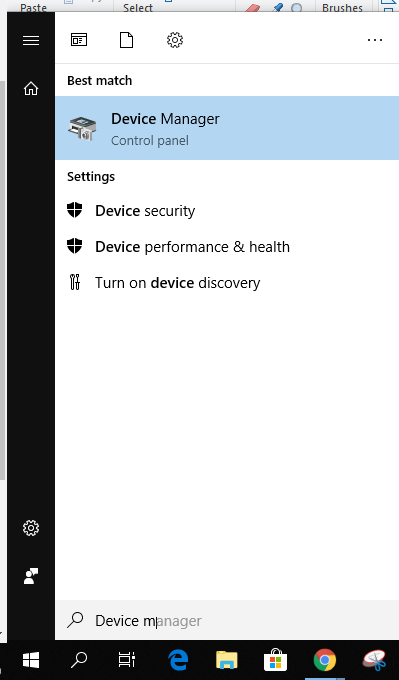
- Open the Device Manager and you should see a whole list of drivers installed on your PC.
- Scroll down to Keyboard and click on the little arrow icon beside it to open the drop-down list of Keyboard drivers.
- Just right-click on the driver and click on Uninstall.
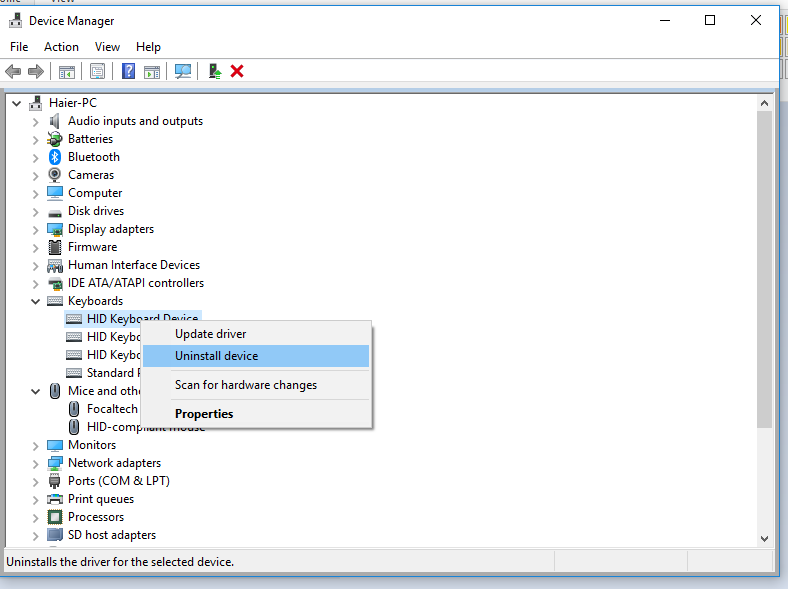
Now, it won’t automatically reinstall the software every time you restart your PC. However, if you want to restore your keyboard, simply follow the steps 1-7 and then set the option to Not Configured and then restart your PC to apply the changes.
Use a Third-Party Device Manager
Another thing you can do is use a third-party Device Manager to turn off the device driver. There are dozens of tools available that you can download and then use to disable any driver you want.

