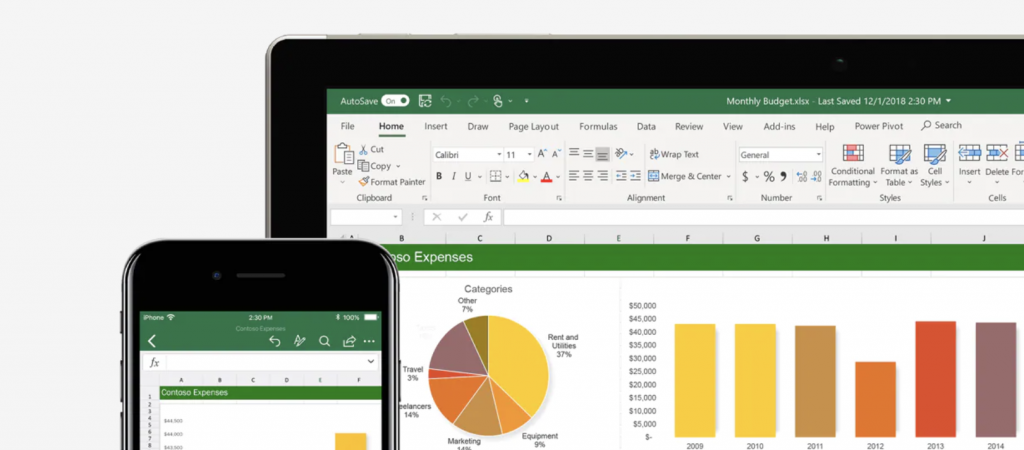
Here is how you can Extract Tabular Data from a Website Using Excel
Microsoft’s Office suite of applications is one of the most popular PC software products of all time and can be found anywhere from offices to homes to schools and more. It’s not just a fluke – the Office suite is really useful, from basic accounting tasks to maintaining lists, organizing data, and a lot more.
There are also a lot of hidden features inside these products that can help you become a power user and multiply your efficiency considerably. Excel, for one, has a lot of room for learning and becoming a complete pro.
Today, in this guide, we are going to cover an incredibly useful, yet little-known, Excel trick that allows you to extract any kind of data from a website to Excel. This trick is especially useful if you want to extract tabular data without messing up the formatting. For example, if you are working with stock price data and want to extract that from a website to excel, instead of using the old copy/paste to highlight the whole text and then transferring it to Excel and risking messing up some of the formattings, you can just use Excel’s From Web tool, as we will show below.
Extract Data from Web Using Excel
- Open a new sheet inside Microsoft Excel.
- On the top row, choose Data tab and then click on From Web, as shown in the screenshot below.

- In the text box, select the box for Basic and then paste the URL of the website you want to extract data from in the text box.
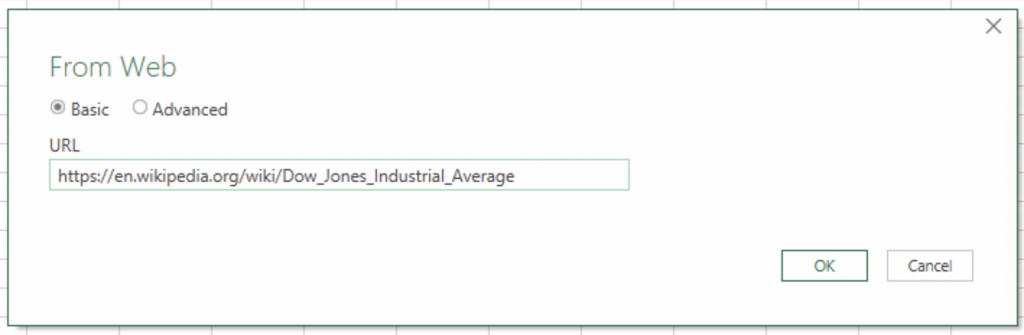
- Excel might take a few seconds to connect to the website and extract your data, and then process it. Once processed, it will show you a Navigator window with all of the data it was able to extract and process, and you can just choose whatever you want to import.
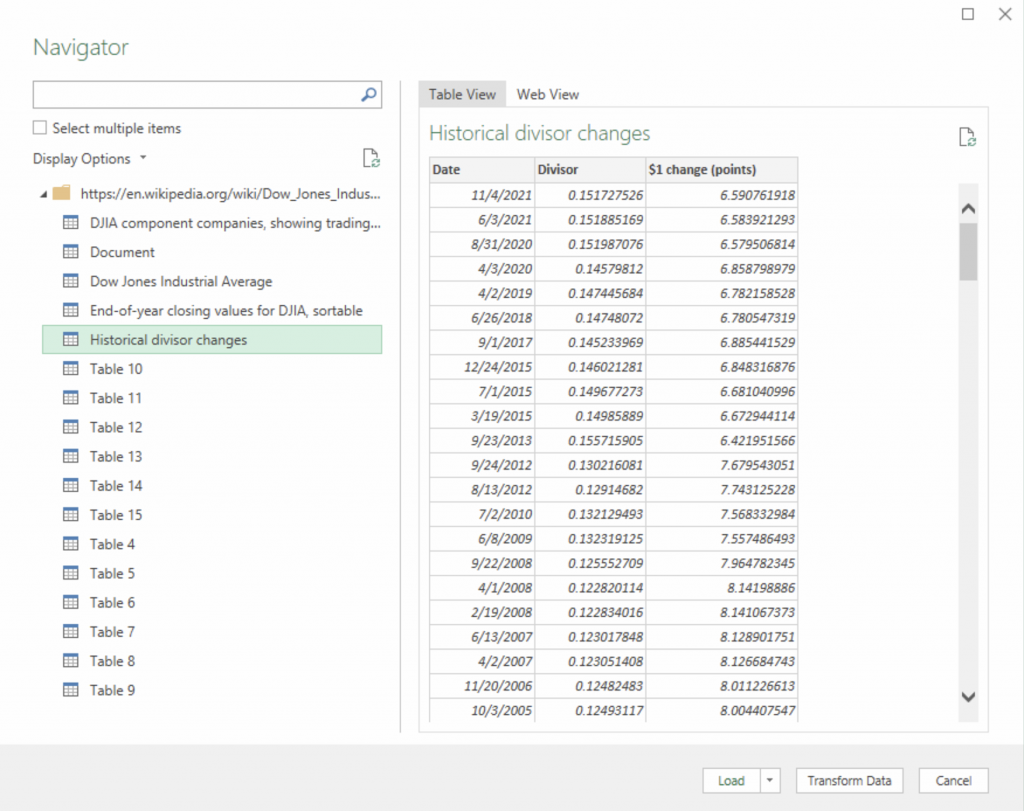
That’s it.

