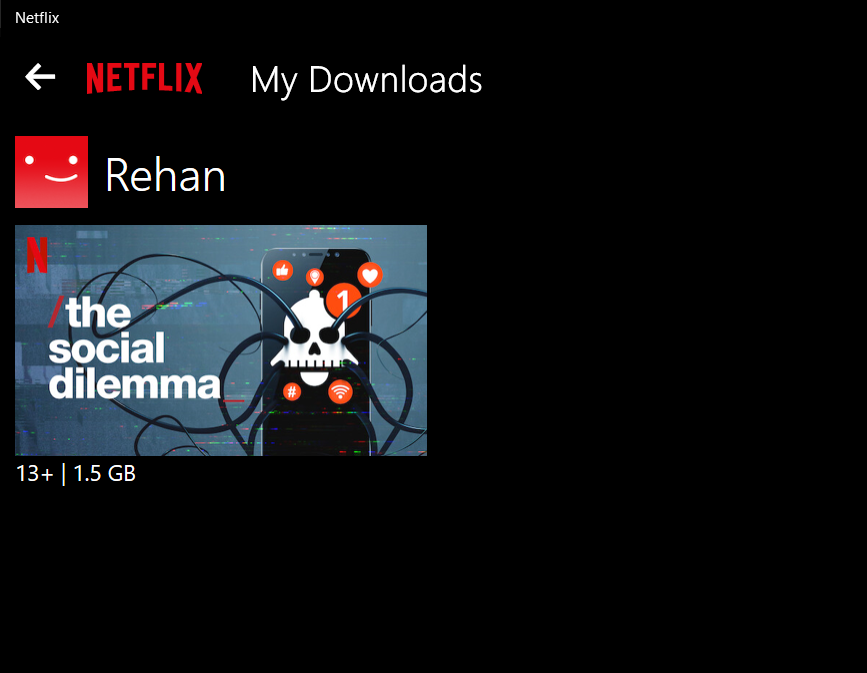Here is How You Can Download Netflix Movies and Shows on Windows
The year is 2020 and streaming apps are all around us, be it Netflix or Disney+, Amazon’s Prime Video or, the half a dozen other apps that have recently entered the market. Netflix, the original streaming giant, is still one of the most used streaming services around the world with millions of users, thanks to their international presence and giant catalog of content, from all around the world.
Netflix is also ahead of its competitors in another area – its presence on almost every platform imaginable. From tv boxes to gaming consoles like Xbox and PS4, to smartphone operating systems and, obviously, PC operating systems like Mac and Windows, Netflix is present everywhere.
Where it’s not, like the Linux operating system, you can easily watch it on a web browser. However, one functionality is missing from the web-based Netflix application – it doesn’t allow you to download your favorite movies and shows to your local machine – meaning you can’t watch it without a working internet collection.
The Netflix Windows application also supports offline streaming for compatible movies and shows, allowing you to watch these later even without an internet connection. Here is how you can do it,
Download Netflix
If you have already installed Netflix on your machine, you can skip these steps and move on to downloading movies/shows section.
- Open the Windows Store on your machine and search for Netflix. Click on Get to install the application on your machine. Alternatively, you can also visit this link and click on Get to open it on Windows Store.
- Once it’s downloaded and installed, you can open it by searching for it from the start menu.
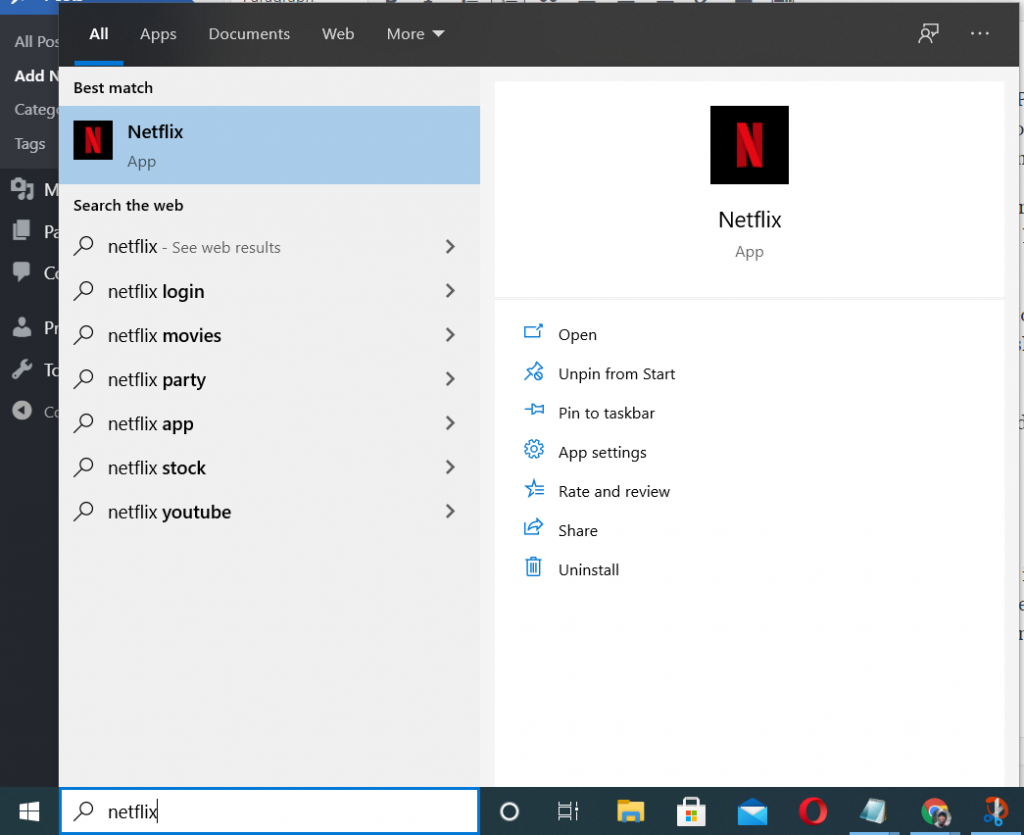
Download Movies and Shows
- Sign-in and search for the movies/show you want to download to your local machine.
- Click on the movie/show.
- Click on the Download button, as shown in the screenshot below.
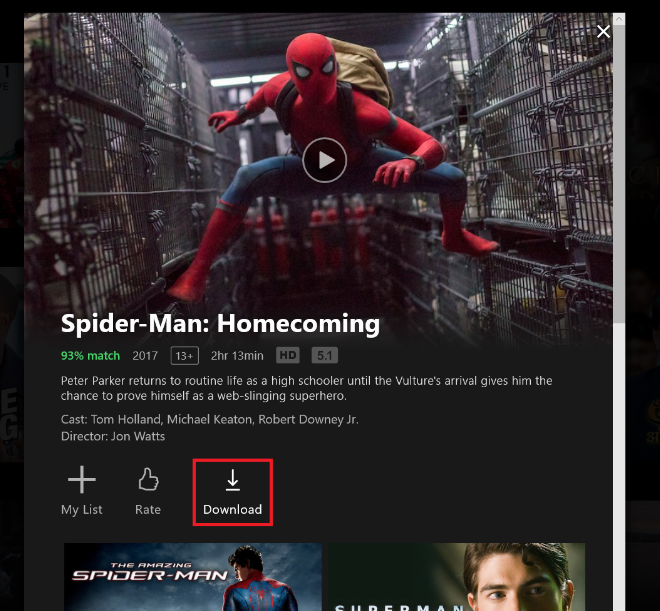 Note: If you can’t see a Download button, it means that movie/show is not available to download and watch offline.
Note: If you can’t see a Download button, it means that movie/show is not available to download and watch offline. - That’s it. Now, wait for the download to complete.
Finding Your Downloads
You can see all your downloads by following the process below.
- Click on the icon on the top-left of your Netflix homescreen, as shown in the screenshot below.
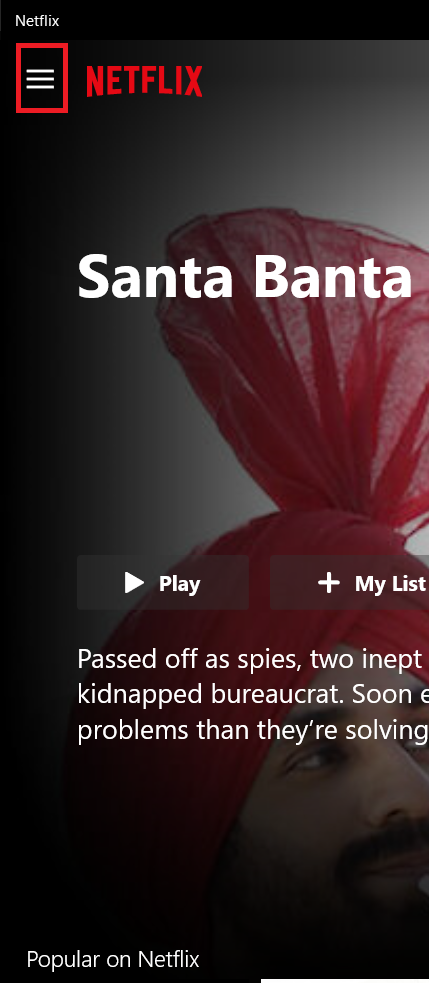
- Click on My Downloads.
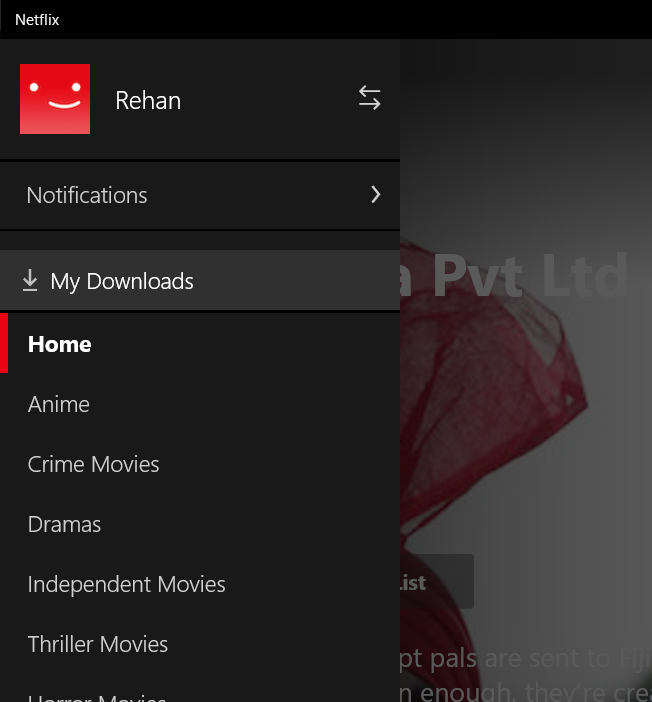
- Here, you should see all your downloaded movies and shows. Click on the one you want to watch to start it.