
Here is how you can Check if your PC has TPM
After some pretty detailed leaks, Microsoft finally unveiled Windows 11 this week. A major Windows redesign, it comes nearly 6 years after the last major version of Windows. While this new version of Windows comes as a free upgrade for any Windows 10 machine, it has one big catch; not every Windows 10 PC is supported. It requires a TPM chip.
What is TPM?
A Trusted Platform Module, or TPM for short, is an additional hardware component that is used to store encryption keys and user credentials. It acts as an additional layer of security by adding a physical barrier for your incredibly private, secure data, making it much, much harder for any malicious user to take hold of it. The chips can be integrated into the motherboard or added to the CPU.
Microsoft’s decision to include this TPM chip as a requirement for Windows 11 may be well-intentioned but it also means that a lot of old PCs won’t be eligible for this upgrade. Furthermore, they also require the TPM version should be at least 1.2 to support Windows 11 but the recommended minimum is TPM 2.0, which was introduced in 2015.
How to check if your PC has a TPM?
- Press Start + R to open the Run dialog box.
- Type the following command and press Enter,
tpm.msc
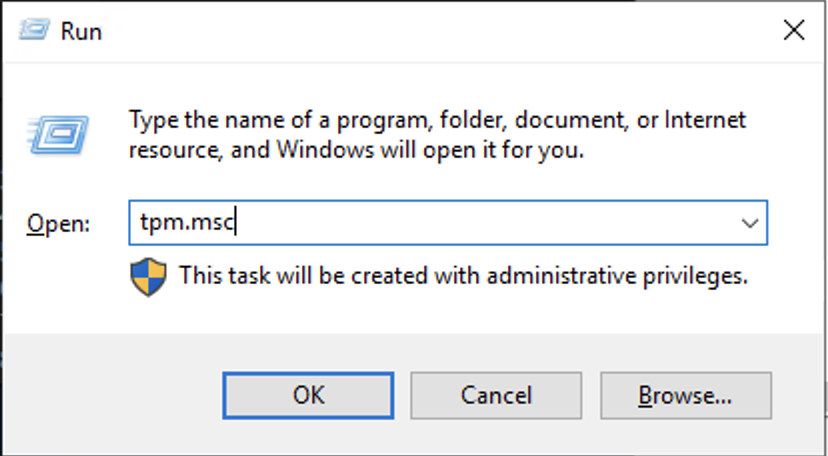
This command will open the TPM Management screen. If your PC doesn’t have TPM enabled, it will show you an error to tell you that TPM is not enabled, as shown in the screenshot below.
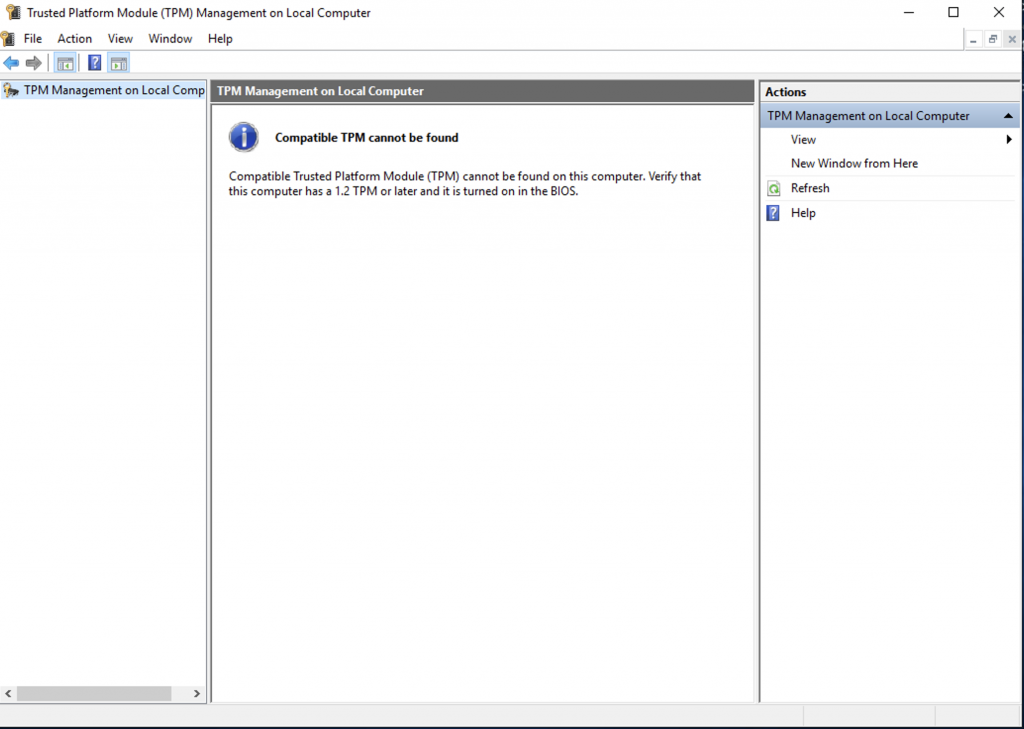
There is also a chance that your PC supports TPM but it isn’t enabled. In this case, you will need to go into your PC’s BIOS settings and check if it allows you to enable TPM, which we will cover in another guide.

