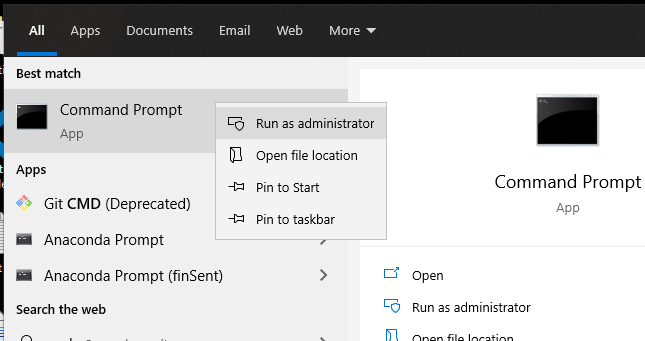
Here is how you can check if your user has Administrator Privileges
Windows is designed to be a multi-user operating system. It has a pretty robust built-in user management system that allows the user of multiple users with different levels of privileges and permissions, allowing the system owner to specify and set these permissions.
There are two types of users in a Windows system – administrators and standard users.
What is an Administrator?
In Windows, an Administrator is a user who has access to settings that can make changes on a computer that will affect other users of the computer. An Administrator can access the types of settings and configurations which can significantly alter the workings of a computer.
They can change security settings, install software and hardware, access all files on the computer, and make changes to other user accounts.
How do you log in as an Administrator?
To log in and perform changes on a Windows computer as an Administrator, you need to have a user account with Administrator privileges. You can also create multiple administrator accounts if you already have access to an admin account.
Here’s how you can check if your current user account has administrator access,
- Log in to your computer using your current user account.
- Open Settings by pressing Start + I and then click on Accounts.
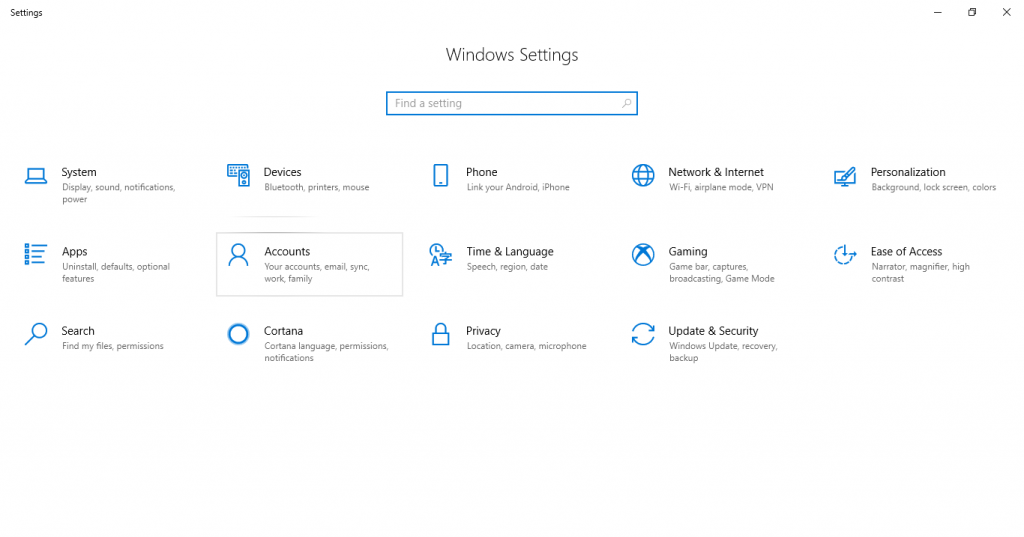
- In the left pane, click on Your info.
- In the right pane, you should see your account details. You should see Administrator written below your account’s email if you have administrator access, as seen in the screenshot below.
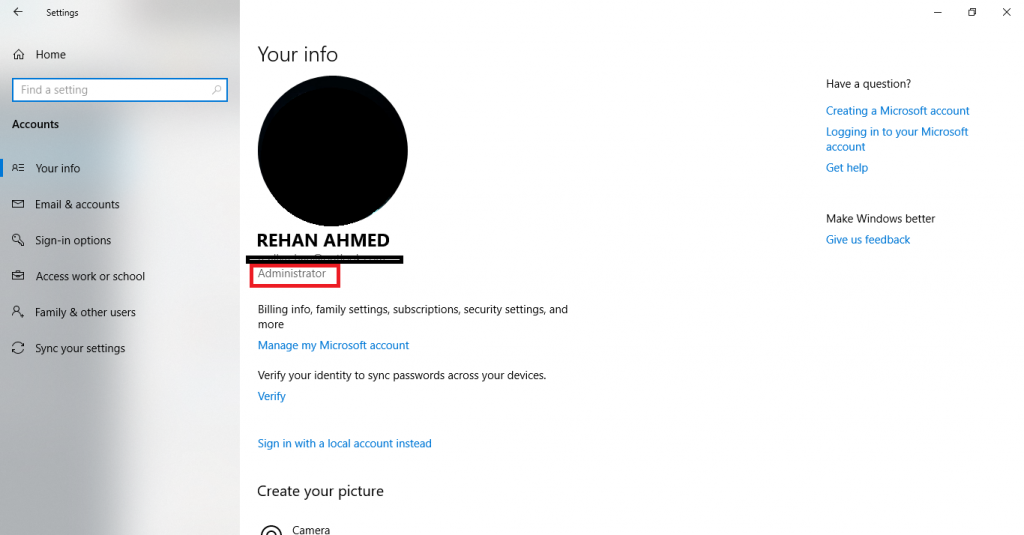
If you don’t have Administrator written over there, you don’t have Administrator access on your user account.
How to create another Administrator account?
Fortunately, if you have Administrator level access, you can easily create another account and grant it Administrator level permissions. Here is how you can do it,
- Open the Control Panel by searching for it from the start search.
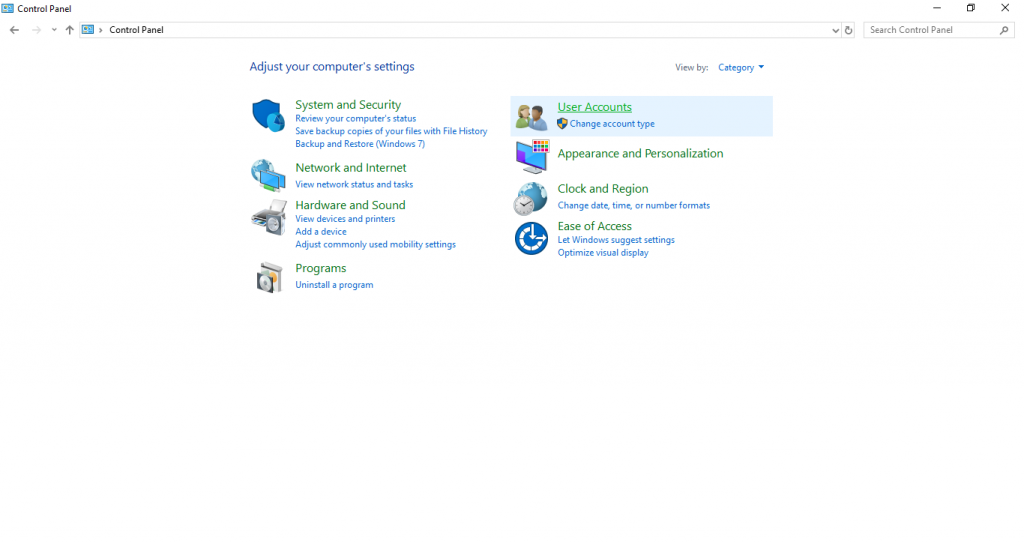
- Click on User Accounts.

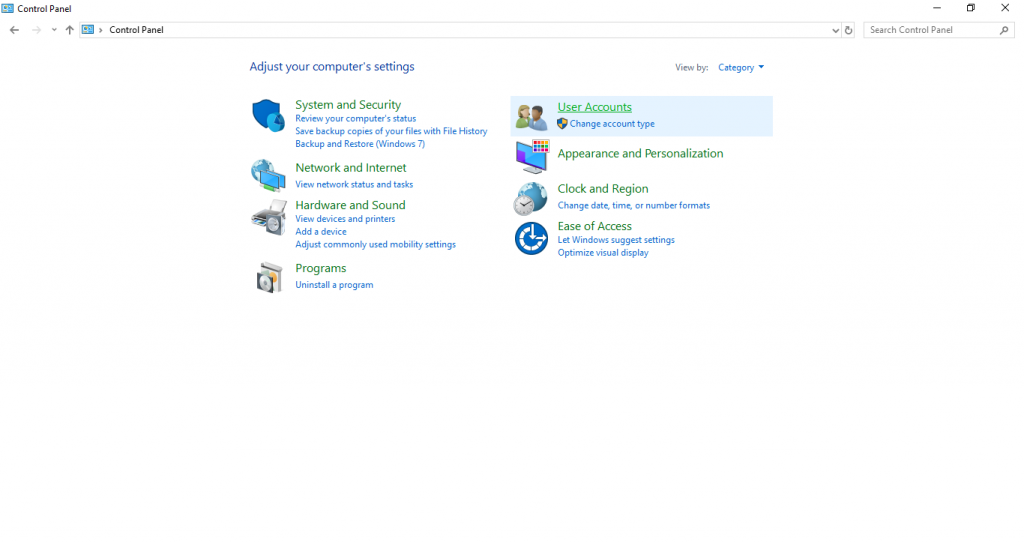
- Click on User Accounts again and then click on Manage another account.
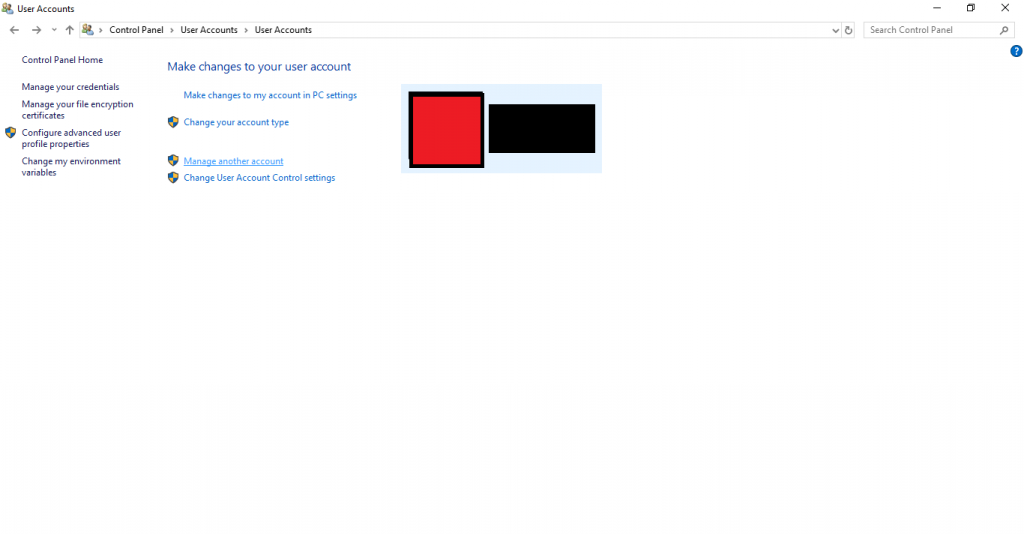
- If you have already created the account that you want to grant Administrator priveleges to, just select it from the list. Otherwise, click on Add a new user in PC settings to create a new user and then select it from this list.

- Once you click the user, you will see a list of options. Just click on Change the account type.
- Choose the box for Administrator and click on Change Account Type.
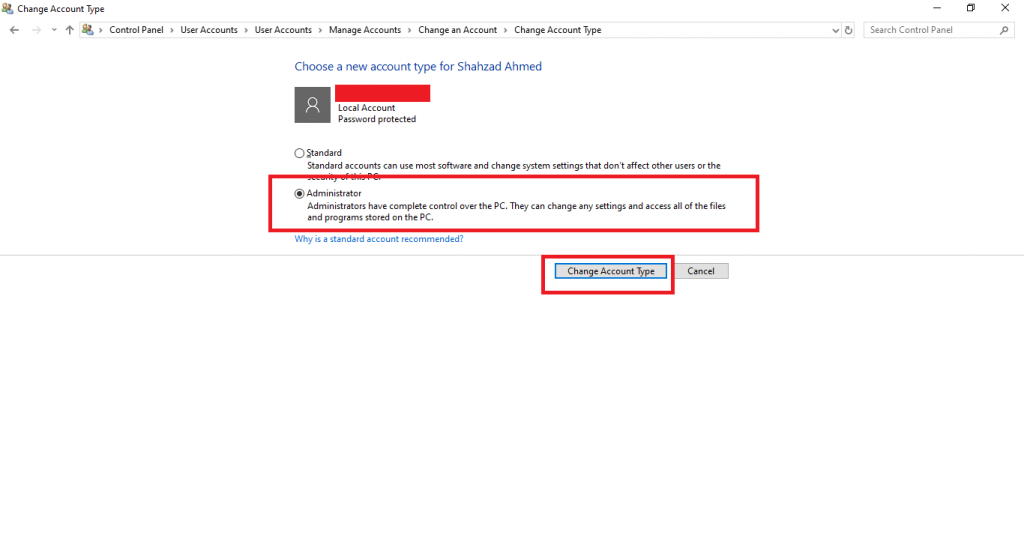
If at any time, you want to revoke access, you can just follow the same procedure and choose Standard at step 6.

