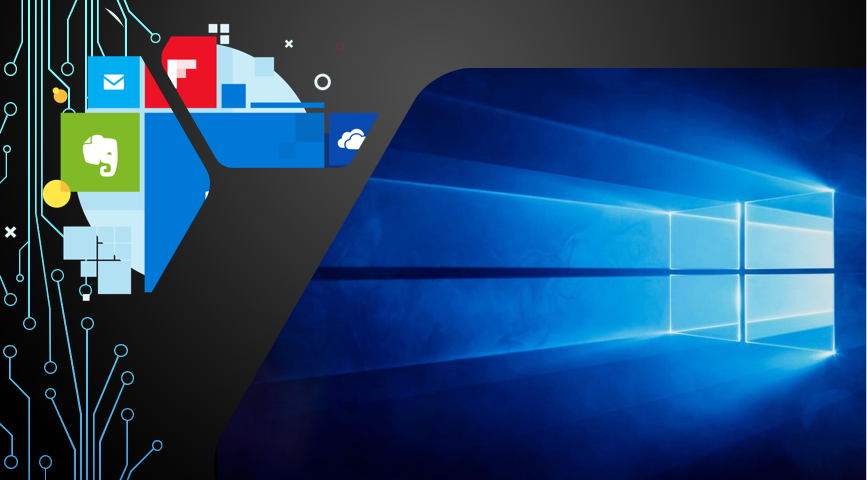
Here are the 5 best alternatives to Windows Apps
Windows undoubtedly remains one of the best Operating Systems on the planet. All the applications are practical, compact, speedy and swift in terms of usage and application. Although the original applications on Windows are so good, sometimes a little change would be appreciative. With that being said, below are listed some of the best alternative Windows Applications that you can use!
Google Chrome instead of the Microsoft Edge Browser:
Windows traditionally comes with the Microsoft Edge Browser and make no mistakes, it is a very good and improved browser since all the people on the internet made the Internet Explorer the official ‘slowpoke’ of the century! Google Chrome remains the undisputed King of the web browsers beating out the likes of Opera, Mozilla Firefox and Safari!
Google Chrome’s default search engine is Google whereas Bing happens to be the default search engine of Microsoft Edge, if this alone does not convince you to prefer Google Chrome over Edge, we do not know what will. Google Chrome also has the best extension library available out of all the browsers, you can browse and install chrome extensions from the Chrome Web Store.
How to Download/Install Google Chrome:
- Download it.
- Click on Run or Save.
- Make Chrome as your default browser.
Note: You might face some Malware issues, that is because your windows might be in S mode. Quit S mode and then install Chrome’s installation file on your device.
Gmail instead of Outlook
There is no denying that Outlook is one of the best Email Applications for Windows but what about Gmail? Yes, it’s a lot better. Ofcourse, you could always use Mail (a built-in application for Emails in Windows) but you should not settle for anything less than Gmail. Gmail can support up to 5 accounts, giving you the ease of switching between your accounts as per your wish! It also allows you to manage your emails by topics and further providing options such as archiving, labeling, starring, deleting, and reporting spam.
How to Download Gmail for Windows:
- Search for Mail app in your Windows
- Click on Accounts and then Add your Gmail Account by pressing the Google button
- Sync your Google account with Calendar and People’s App
Spotify instead of the Groove Music Player
In Windows 10, Microsoft’s Groove music player is the only option through which users can listen to and manage their music library. If you are not a fan of the Groove Music Player, then there is absolutely nothing to worry about!
Using Spotify has provided a lot of users with unique and amazing music experience.
Spotify is also one of the rated applications in the Windows store and the best thing is that it is free of cost, you will only have to pay for some additional benefits while using the app and trust us, you can surely live without them.
How to Download Spotify for Windows:
- Go to settings and click on Systems
- Select Default Apps from the left-hand panel
- Find the Music Player option
- Choose the option which tells you to look for an application in the Windows store
- Search for Spotify and download it
Panda Free Antivirus instead of the Windows Defender:
In the past, Windows defender was quite the under-performer in terms of fighting off unwanted viruses. But recently Windows Defender has been updated and dialed up to perform for users. No doubt that Windows Defender has been a decent antivirus over the years but why settle for akhri less than the best?
This is where Panda Free Antivirus comes in! Most of the times users are bombarded with unwanted notifications whenever they install a free antivirus, the best thing about the Panda Free Antivirus is that users can explicitly choose to ignore such extra junk and unwanted notifications from popping up on their screen from time to time.
How to Download/Install Panda Free Antivirus:
- Search for Windows Defender in the search bar
- Turn off Windows Defender
- Download Panda Free Antivirus by searching on Google
- Launch Panda Free Antivirus
VLC Media Player instead of Windows Media Player 2019
If you are still using the Windows Media Player 2019, you are bound to miss out on a lot of cool features that VLC Media player has to offer!
Downloading and adding substitutes to your movies, increasing or decreasing the speed of the video, adjusting the subtitles, all of it can be done using the VLC Media Player!
VLC Media Player is an easy to use, highly-customizable and flexible Media Player! It can play videos/songs from any source and can easily scan files!
You can also add your custom skins to the VLC Media Player to make it seem even cooler when your friends come to visit.
How to Download/Install VLC Media Player:
- Go to Settings
- Click on Systems
- Click on Default Apps
- Click on Media Player and disable it
- Download VLC Media Player from the internet for free
- Launch the application and start using

