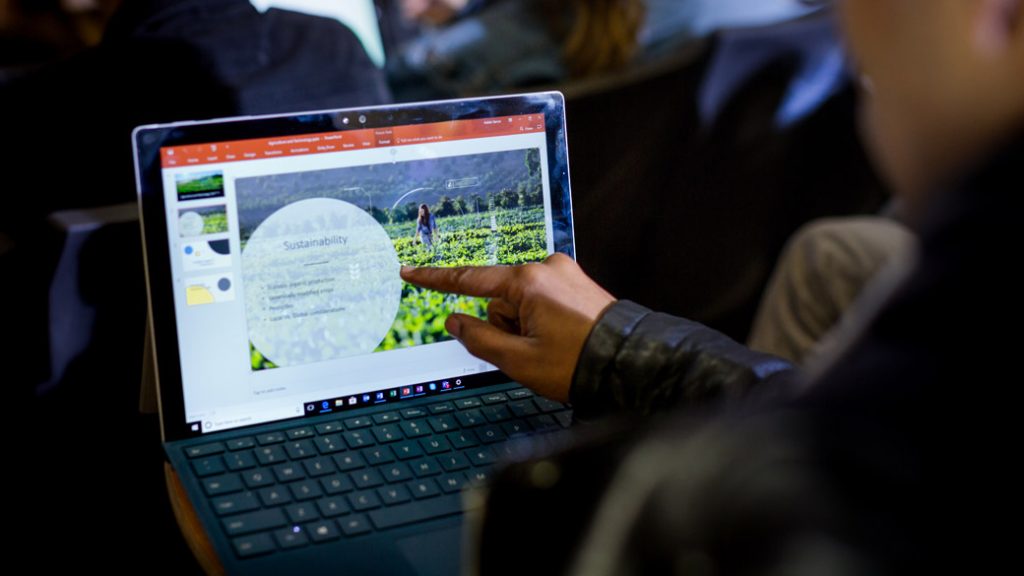
How-To Activate Microsoft Office Using a Product Key
Microsoft is a technology giant, with a gigantic footprint in the technology world. Of the many things the company has invented and pioneered, there are two things that its most known for; Windows, the most widely used PC Operating System in the world; and, Office, the family of client software, server software, and services developed by Microsoft.
From offices to homes to schools to shops, the Office suite of applications exists everywhere. While it has gone through several iterations over the years and is now available for mobile as well for browsers, the core productivity suite of applications including Word, PowerPoint, and Excel, remain industry standards for creating documents, presentations, and spreadsheets.
Here, in this guide, we are going to cover how you can activate it on your PC using a new Product Key.
Activate Microsoft Office
There are different ways you can buy Microsoft Office. If you have bought it using the Microsoft Store, you can follow the steps below,
-
Go to the Microsoft Store website and Sign in and enter the user ID and password you used to buy Office.
-
Next, you can go to your profile by selecting your name in the upper right-hand corner, and then click on Order History.
-
Here, you should see your Office purchase. Find it and click on Install Office to view your product key.
- On the new page, click on Install Office and it will show you the product key. You can follow the next steps that will take you through the process of associating the key with your account and start the installation.
If you bought it using Microsoft HUP, you can follow the steps below,
-
Launch any MS Office application.
-
It will prompt you to sign in. In the Sign in to set up Office screen, click on “I don’t want to sign in or create an account” (it’s a small link at the bottom of the window).
- This will prompt you for the key. Here, you can enter your Microsoft HUP product key to activate Office.

