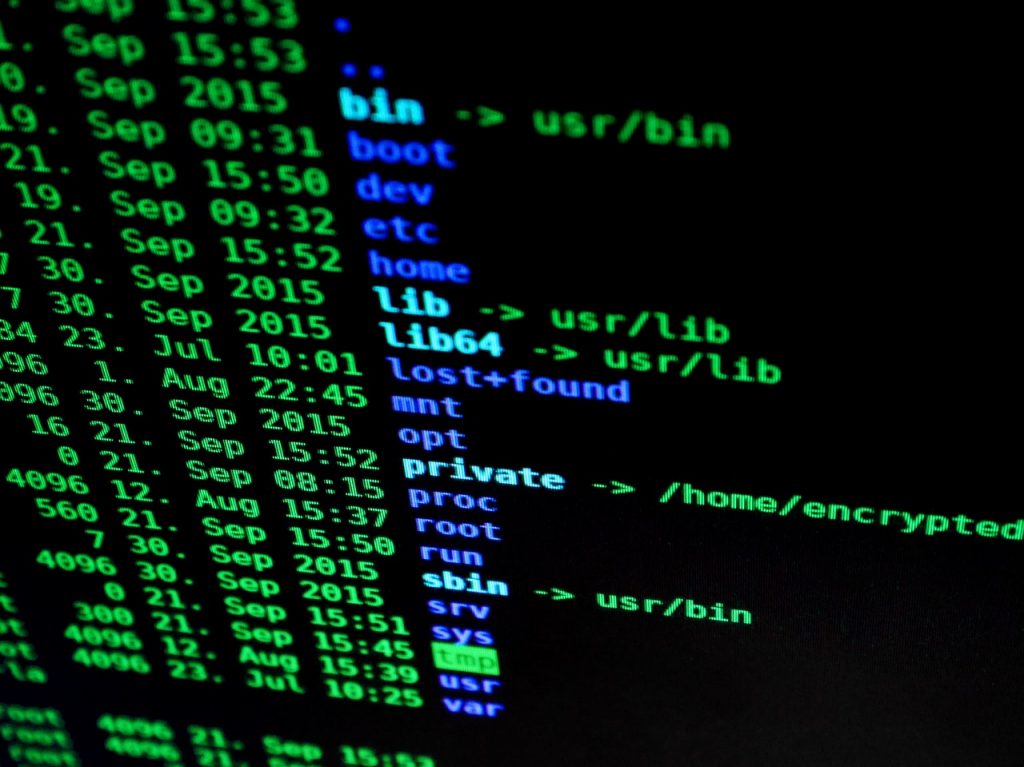
Here are 15 Basic Commands You Need to Know for Using the Windows Command Prompt
There are two kinds of users – the casual users who prefer the ease of use and intuitive design to enable them to perform their tasks easily without a huge learning curve, and the other kind, the professional kind. These kinds of users are power users prefer commands that allow them to perform operations in the fastest way possible, and preferably using the keyboard or in way that can be completely automated.
The Windows Command Prompt, the preferred command-line interface option available in Windows is the tool that the power users rely on when performing complex operations in Windows as it allows them to directly interact with the computer using a set of commands.
We have already covered a few guides on how you can use the Command Prompt for different purposes, from using it to check open ports on your PC to using it to open different applications or even using to kill a process.
Here, we are going to cover X basic commands that are necessary to know to be able to use the Windows Command Prompt efficiently,
Navigation
- Changing Directories
What does it do? Change Directories inside the Command Prompt
e.g. cd Downloads
cd Downloads/Pics - Move to Parent Directory
What does it do? Move back a directory to the previous directory
e.g. cd .. - Move to Home Directory
Move back to the home directory of Windows.
e.g. cd / - List Files
List all the files in a directory
e.g. ls
Delete
- Deleting File
Forces Windows to delete a file.
e.g. del myfile.txt - Deleting a Directory
Forces Windows to delete an empty directory.
e.g. rmdir mydirectory - Deleting a Non-Empty Directory
Forces Windows to delete a directory and everything in it.
Networking
- Check Ports
Check all the open ports on a PC
e.g. netstat
You can check out our detailed guide for this over here - Check IP Configurations
List down IP and networking details related to you PC
e.g. ipconfig
You can check out our detailed guide for this over here - Ping an IP
Ping an IP on a network to test connectivity
e.g. ping google.com
You can check out our detailed guide for this over here - Trace Route to an IP
Trace a route to an IP on a network to test connectivity
e.g. tracert google.com
You can check out our detailed guide for this over here
Others
- PC Details
Find detailed information about your PC
e.g. WMIC CSPRODUCT
You can check out our detailed guide for this over here - System Information
Find detailed information about your System
e.g. systeminfo - See Saved Wifi Passwords
Check all the saved passwords for WiFi networks you have saved on your PC
e.g. netsh wlan show profiles
You can check out our detailed guide for this over here - Shutdown
Shut down your PC using Command Prompt
e.g. shutdown /i

