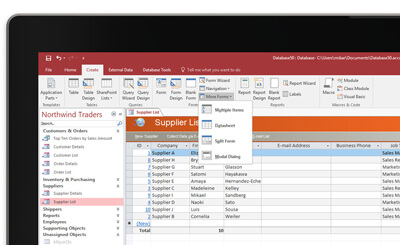| File Info | Description |
|---|---|
| File Size: | 1032 kB |
| File Modification Date/Time: | 2017:05:10 21:47:08+00:00 |
| File Inode Change Date/Time: | 2018:05:23 20:26:21+00:00 |
| Error: | Unknown file type |
✻ Portions of file data provided by Exiftool (Phil Harvey) distributed under the Perl Artistic License.